A shared mailbox is a single inbox accessible to multiple team members, offering a shared space for viewing and managing the same messages. In contrast, a distribution list sends an email to a predefined group of recipients without centralizing responses.
Choosing the right setup is crucial. Whether you’re managing a large enterprise or a growing startup, the right approach boosts team efficiency and responsiveness.
In this article, I’ll explain the key differences between shared mailbox vs. distribution list and help you find the ideal solution for your organization’s needs.
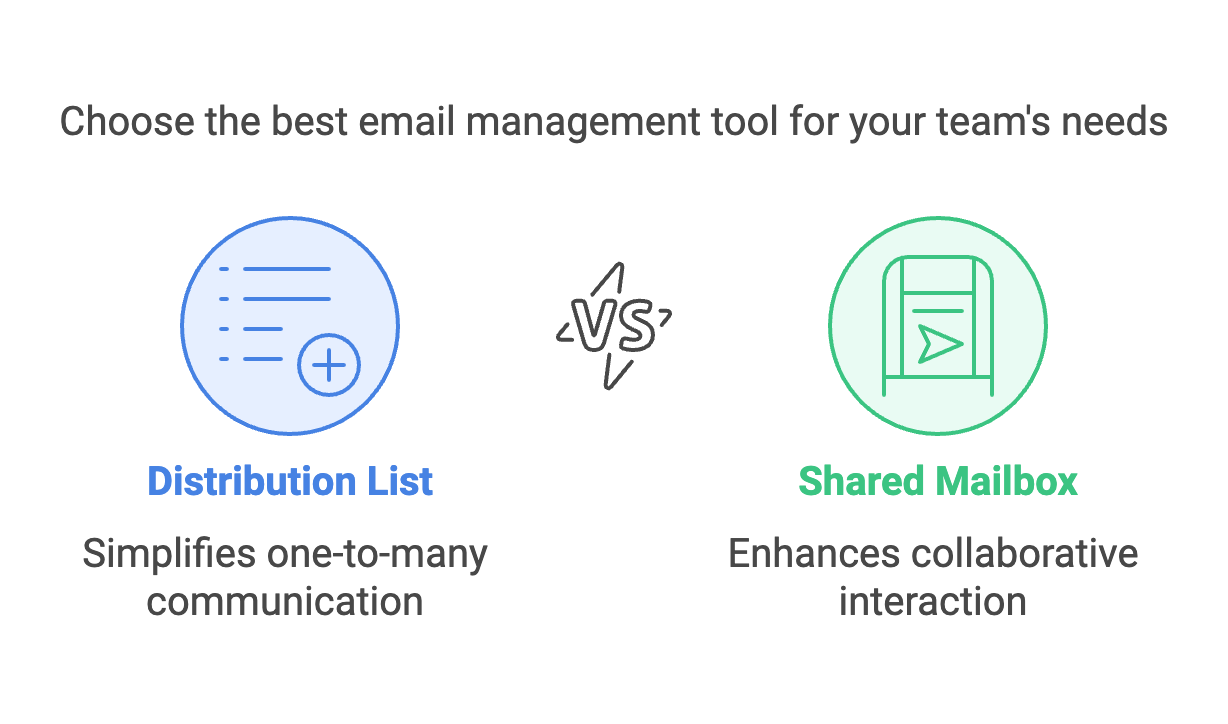
What Is a Distribution List?
A distribution list, often called a distribution group, is a straightforward concept. Imagine you need to send a weekly update to your entire sales team. Instead of manually typing out every team member’s email address, you create a single email address—like [email protected].
When you send an email to this address, it automatically replicates and distributes the message to everyone in that group.
The core function of a distribution list is one-to-many communication. It’s ideal for company-wide announcements, newsletters, or alerts where feedback isn’t necessarily required.
From my experience, distribution lists shine in their simplicity. They reduce the manual effort of including multiple recipients every time.
However, they are not designed for collaborative conversation or complex interactions. They are best for pushing out information rather than engaging in a back-and-forth dialogue.
What Is a Shared Mailbox?
A shared mailbox takes a different approach. Instead of scattering emails into multiple personal inboxes, a shared mailbox acts like a single shared environment that multiple users access simultaneously.
Think of it as a dedicated space—[email protected]—where the entire support team can log in, see incoming customer queries, assign tasks, and respond directly from that mailbox.
This is particularly useful for teams responsible for customer support or sales inquiries. Multiple agents can triage incoming tickets, ensuring every request runs smoothly.
⭐ Bonus: You can check the content about how AI chatbots enhance human agents: How AI Chatbots Enhance Human Agent
Unlike a distribution list, a shared mailbox allows for two-way interaction within a single environment. Team members can see who responded to which message and collaborate internally before sending a final reply to the customer.
In my analysis, a shared mailbox is more robust and flexible. It fosters true collaboration by making the flow of messages transparent to everyone involved. However, managing user permissions and ensuring proper workflow can be more complex than with a simple distribution list.
Key Differences Between Shared Mailboxes and Distribution Lists
To truly grasp which option best serves your needs, let’s examine the core differences across multiple dimensions.
Communication Flow
Distribution List:
- One-Way Broadcast: Sending from one sender to multiple recipients without expecting replies that everyone else sees.
- Limited Interaction: Recipients receive emails in their personal inboxes, making it harder to track conversation history collectively.
Shared Mailbox:
- Two-Way Interaction: The mailbox itself receives and stores the conversations. Any team member with access can read, respond, or forward messages from a common hub.
- Improved Responsiveness: Having a single, centralized location encourages faster response times, reducing confusion over who’s handling what.
⭐ Bonus: Also, if you are looking for a more advanced and easy solution than a shared inbox, you can check out how LiveChatAI, an AI chatbot, speeds up Userguiding's response time.
Collaboration and Visibility
Distribution List:
- Each recipient sees the incoming email but responds individually. There’s no built-in feature to prevent multiple people from replying to the same message simultaneously.
- Collaboration occurs offline or through separate channels since the list doesn’t track who handled what.
Shared Mailbox:
- All members see the same thread and can leave internal notes, tag colleagues, or assign responsibilities. It’s like having a virtual team meeting room where every email is a new agenda item.
- By knowing what others are doing, you minimize double replies, missed emails, or conflicting instructions.
Permissions and Security
Distribution List:
- Fairly simple: either you’re on the list or not. Administrators can add or remove addresses easily. However, there aren’t granular permission levels.
- Security is basic. If someone is on the list, they get the emails—no advanced permission layers.
Shared Mailbox:
- Offers more nuanced permissions. Some team members might be able to send as the shared mailbox, while others can only read or assign tasks.
- This greater control ensures that only authorized personnel can manage sensitive emails, making it more secure and compliant with data-handling policies.
Storage, Organization, and History
Distribution List:
- Emails are stored in each recipient’s inbox. If someone deletes the email or organizes it differently, others aren’t affected. However, this also means there’s no single repository of messages.
- Over time, tracking historical threads or conversations across multiple recipients becomes cumbersome.
Shared Mailbox:
- Everything is kept in a single, centralized location. Past conversations, notes, and attachments remain accessible to all authorized users.
- Archiving or labeling emails occurs once and is visible to everyone, ensuring consistent organization over time.
Integrations and Advanced Features
Distribution List:
- Typically minimal integrations. A distribution list is just an email forwarding mechanism, so it doesn’t inherently integrate with advanced tools.
- Limited automation options mean you rely on manual processes.
Shared Mailbox:
- Greater potential for integration with help desk software, CRM systems, project management tools, and analytics dashboards.
- Advanced reporting features, message assignment workflows, and automation can transform a shared mailbox into a full-blown team collaboration hub.
⭐ Bonus: If you are a help desk software user, it's a good idea to take a look at what you can do: Top 6 Help Desk Practices for Efficient Customer Support
When to Use a Distribution List?
Given these differences, you might wonder if a distribution list is ever the right choice.
Distribution lists excel in scenarios where you need to broadcast information without expecting or needing team-wide interaction on each message. For instance:
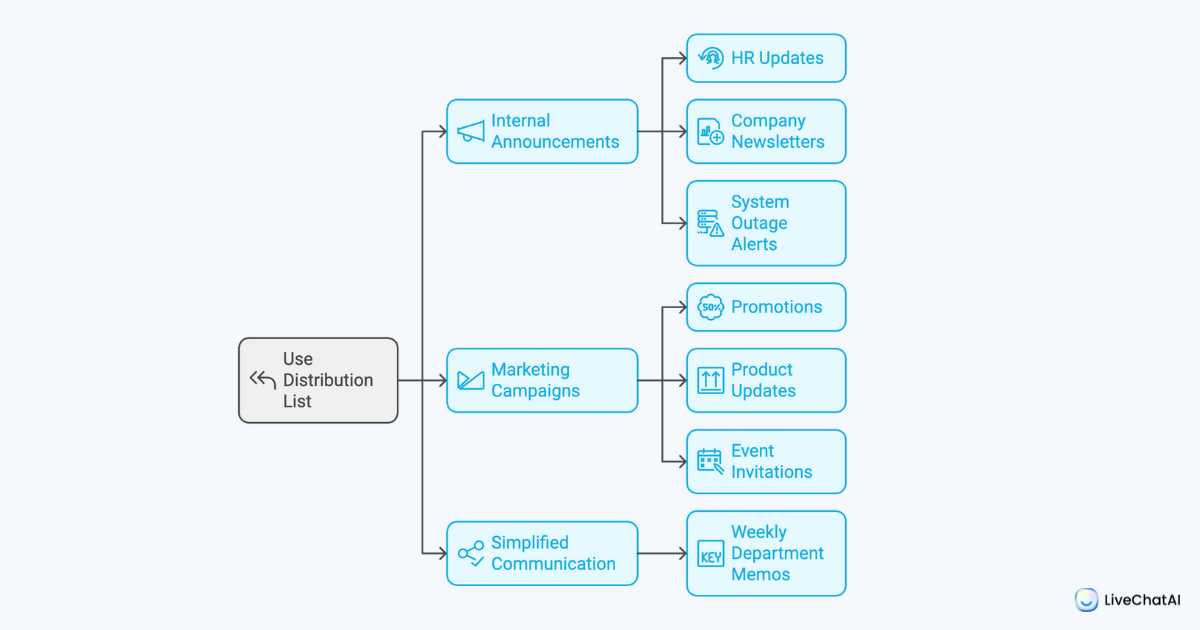
- Internal Announcements: Regular HR updates, company newsletters, or system outage alerts where feedback isn’t required. There are many benefits of AI in the HR field. If you want a different solution, you can look at AI chatbots beyond the distribution list.
- Marketing Campaigns: Sending promotions, product updates, or event invitations to large groups of customers or partners.
- Simplified Communication: Departments that simply want to ensure everyone receives the same message at the same time, like weekly department memos.
Benefits:
- Efficiency: Instead of painstakingly adding 50 recipients, you send to one address.
- Simplicity: Very little setup complexity. Just add members or remove them as your team evolves.
- Low Maintenance: No complex permission settings or advanced user training required.
Limitations:
- No Built-In Collaboration: Everyone works in their siloed inbox. If one person replies, others might not know.
- Lack of Centralized Tracking: Over time, it becomes challenging to audit who replied and what was said.
- Minimal Scalability: As you grow and need more sophisticated workflows, distribution lists can’t easily adapt.
📌 Pro Tip:
A distribution list is a cost-effective and low-effort solution if you only need to broadcast internal memos or announcements and rarely require a reply-all discussion. However, monitor the volume of inquiries. If employees frequently “reply all” with follow-up questions, it might be time to consider a shared mailbox or a more collaborative tool.
Code Block Example
<DistributionList name="MarketingUpdates"> <Member email="[email protected]"/> <Member email="[email protected]"/> <Member email="[email protected]"/> <Description>Weekly marketing summary and announcements</Description></DistributionList>This XML snippet shows a basic representation of a distribution list. Adding or removing members is as simple as editing the XML file. The “Description” node can help you remember its purpose.
When to Use a Shared Mailbox?
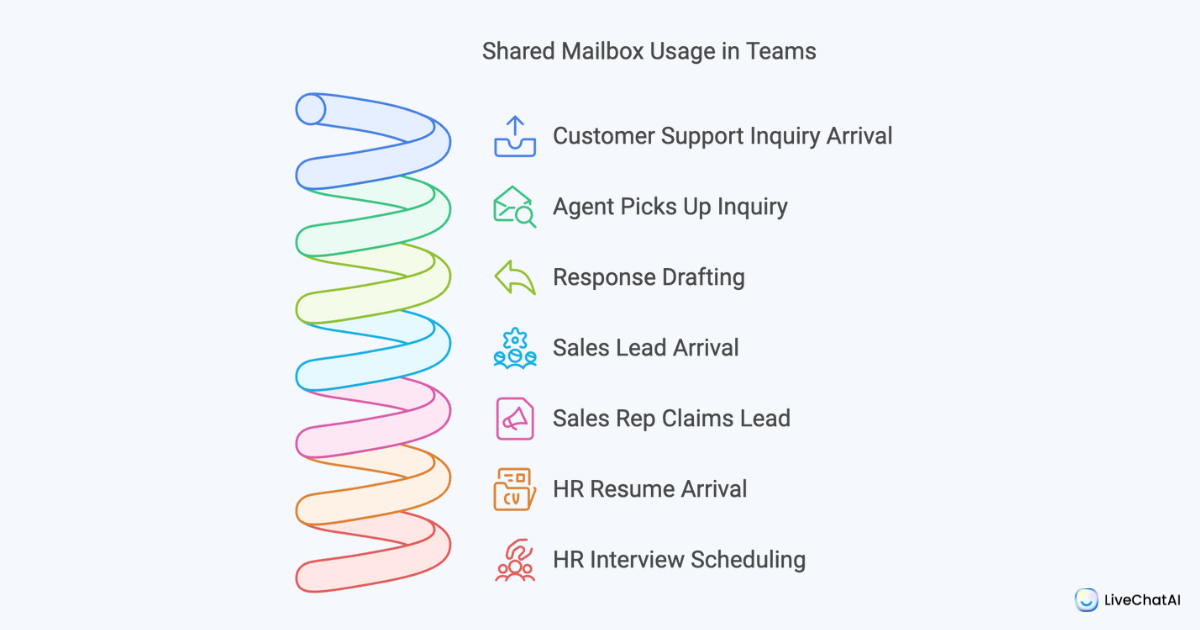
Shared mailboxes excel in collaborative environments. Consider the customer support team at a growing e-commerce business.
New inquiries flood in every morning—shipping questions, return requests, product details, and more.
With a shared mailbox, every support agent sees the incoming messages in one central inbox. The first agent to pick up a query can draft a response while others observe, reducing duplication and speeding up resolution times.
Another example might be a sales department. When leads arrive from web forms, each rep can access the shared mailbox to claim a lead, mark it as “In Progress,” and keep others in the loop.
The same applies to HR teams handling recruitment: resumes, interview scheduling, and candidate follow-ups can all be managed centrally, ensuring no talent slips through the cracks.
Benefits:
- Team Accountability: Everyone sees what’s pending and what’s done, promoting responsibility and clarity.
- Enhanced Collaboration: Internal notes, assignments, and tagging colleagues within the shared mailbox make teamwork seamless.
- Scalability and Reporting: With integration into CRM or help desk software, management can run reports to track response times and team performance.
Limitations:
- Higher Costs: Advanced configurations or third-party integrations may involve licensing fees.
- Learning Curve: New team members may need training to use tools effectively.
- Permission Complexity: Fine-tuning who can send, read, or manage emails takes time, especially in larger organizations.
Shared Mailbox vs. Distribution List vs. Shared Inbox
We’ve discussed distribution lists and shared mailboxes, but there’s another tool worth mentioning: the shared inbox. A shared inbox is like a shared mailbox, but with even more advanced features—integrated chat, real-time reporting, automation, and sometimes AI-driven assistance.
What About Shared Inboxes?
Shared inboxes often go beyond simple email collaboration. They might include features like:
- Real-Time Notifications: Instantly alerting the right person when a new email arrives.
- Automation and Chatbots: Some platforms let you integrate live chat or AI bots that handle common queries before escalating to a human.
- Enhanced Reporting and Analytics: Detailed metrics on team response times, customer satisfaction, and workflow bottlenecks.
Distribution lists are straightforward but limited. Shared mailboxes add collaboration and centralization. Shared inboxes take it a step further, offering a powerful ecosystem of tools for complex workflows.
How to Decide: Key Considerations for Your Business
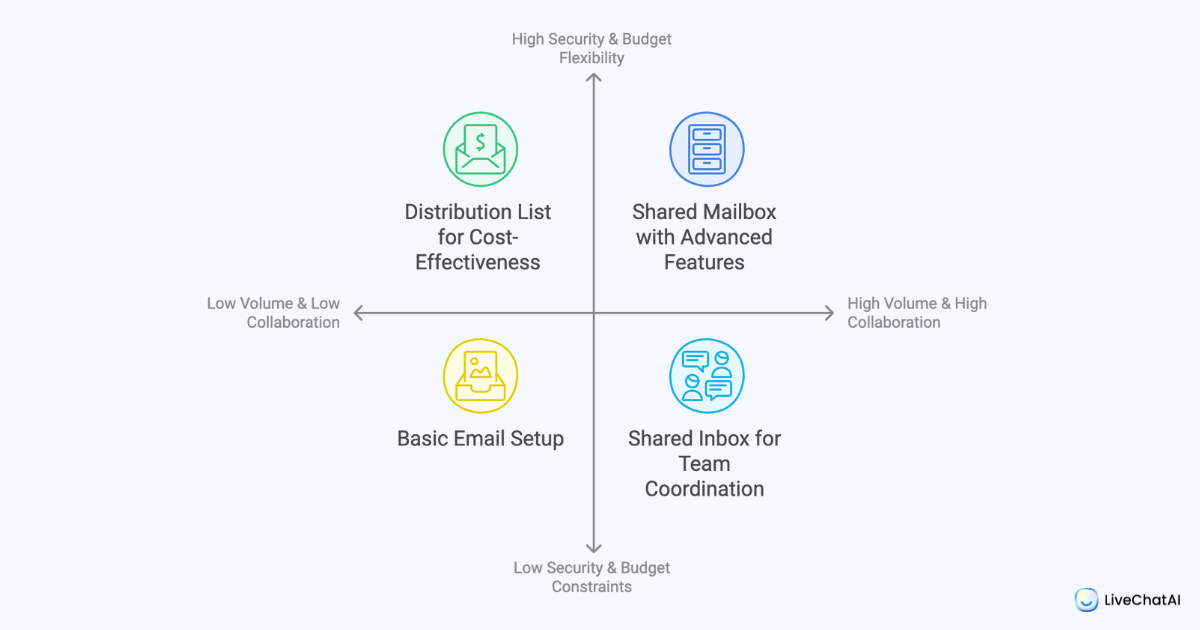
➡️ Volume of Emails: High volume typically favors shared mailboxes or shared inboxes to prevent overload and confusion.
➡️ Need for Collaboration: If multiple team members must coordinate replies, a shared mailbox or inbox is ideal.
➡️ Security Requirements: Shared mailboxes and inboxes often have more granular permissions and better audit trails.
➡️ Budget: Distribution lists are cost-effective. Shared inboxes might be pricier but come with advanced features that can save time and money long-term.
How to Transition from One Setup to Another
As business needs evolve, you might need to switch from a distribution list to a shared mailbox or vice versa. The process can be relatively painless with proper planning.
Converting a Distribution List to a Shared Mailbox
Scenario: You’ve been using a distribution list [email protected] to send announcements and product updates. However, you now want true collaboration to handle incoming customer queries.
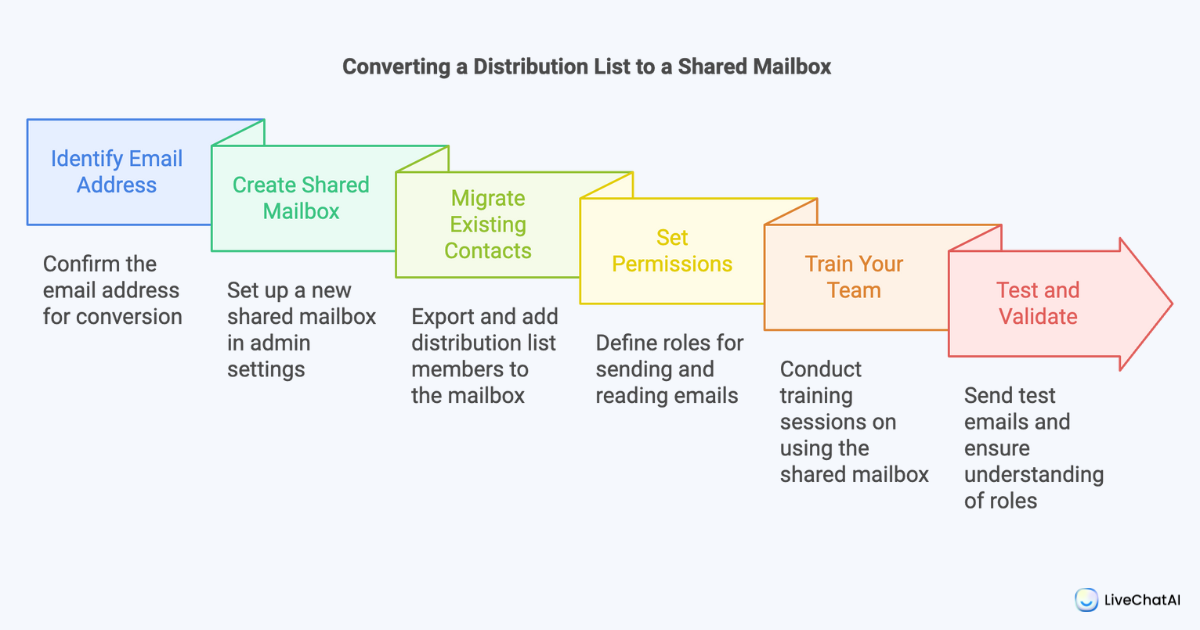
Steps:
- Identify the Email Address: Confirm the email address you’ll convert.
- Create the Shared Mailbox: In platforms like Microsoft 365, navigate to admin settings and create a new shared mailbox. Assign the same or a similar email address.
- Migrate Existing Contacts: Export members from the distribution list and add them as authorized users to the shared mailbox.
- Set Permissions: Define who can “Send As” the shared mailbox and who can only read or assign emails.
- Train Your Team: Provide short training sessions or documentation. Show how to track messages, use notes, or integrate with CRM tools.
- Test and Validate: Send a few test emails. Ensure everyone understands their role and can find previous messages.
Code Block Example
<Transition> <From type="DistributionList" address="[email protected]"/> <To type="SharedMailbox" address="[email protected]"> <Permissions> <User email="[email protected]" role="SendAs"/> <User email="[email protected]" role="Reader"/> </Permissions> </To></Transition>This XML snippet illustrates a conceptual configuration change from a distribution list to a shared mailbox.
Converting a Shared Mailbox to a Distribution List
Scenario: Suppose your team originally had a shared mailbox for frequent inquiries, but due to internal restructuring, you now only need to broadcast monthly newsletters without expecting replies.
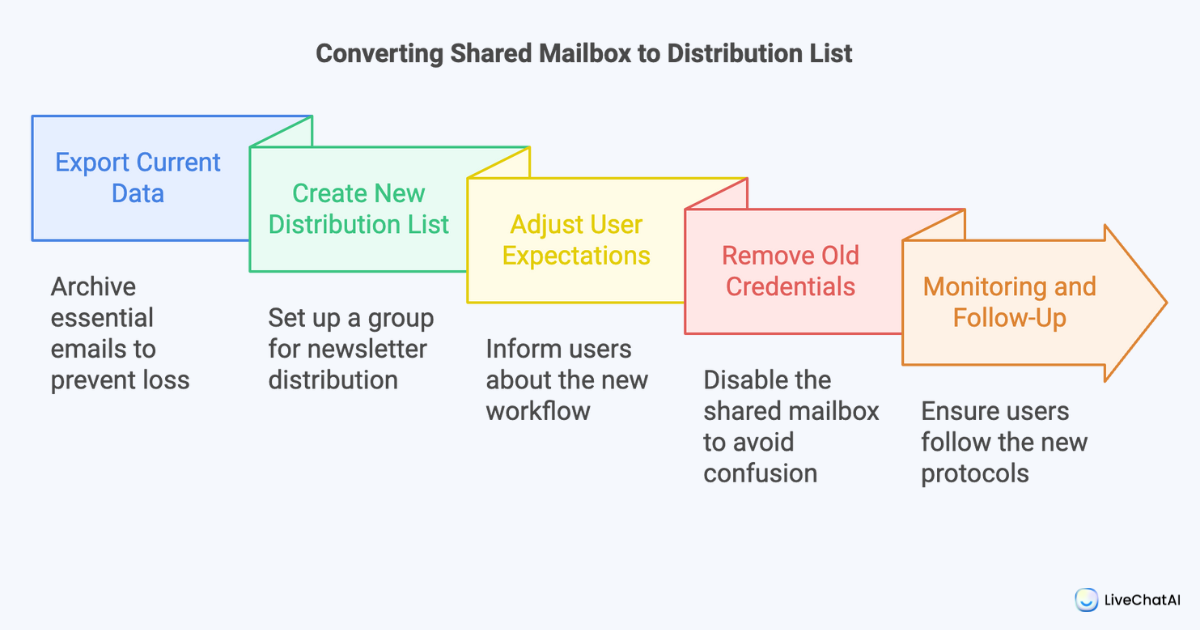
Steps:
- Export Current Data: Ensure no critical emails or threads are lost. Archive what you need.
- Create a New Distribution List: Set up a distribution group that includes all relevant recipients.
- Adjust User Expectations: Communicate the new workflow. Emphasize that replies won’t be tracked the same way.
- Remove Old Credentials: Disable the shared mailbox to avoid confusion.
- Monitoring and Follow-Up: For a while, monitor whether people attempt to reply to the distribution list. Encourage them to follow new protocols if they do.
Documentation and Testing:
In my experience, when migrating setups, it’s crucial to maintain clear documentation. A simple PDF or a knowledge base article can guide team members through the new environment. Perform a test run by sending a newsletter or a few sample emails and track how users respond.
⭐ Bonus: If you need more information on this topic: Knowledge Base Chatbots: What Are They & How to Build?
⚠️ Warning:
Neglecting proper training during transitions can lead to confusion, missed messages, and frustrated team members. Always provide a buffer period where both old and new systems overlap, so your team can adapt smoothly.
Integrating LiveChatAI into Your Email Ecosystem
While not outlined initially, it’s worth considering how modern AI-powered tools like LiveChatAI complement or replace traditional email systems:
- Real-Time Collaboration: LiveChatAI provides an interface for multiple agents to handle inquiries instantly, much like a shared inbox, but even more fluid and interactive.
- AI Assistance: The chatbot can field repetitive questions, handle basic troubleshooting, and free human agents for complex issues.
- Chatbot Analytics and ROI: Detailed metrics and analytics give you insights beyond what a standard shared mailbox can. You see where bottlenecks occur and refine your processes accordingly.
In my experience, blending a shared mailbox with LiveChatAI has transformed how teams handle high-volume inquiries.
Instead of juggling emails in siloed inboxes or forwarding messages through distribution lists, they operate in a unified environment with immediate clarity and intelligent support.
Frequently Asked Questions (FAQs)
Over time, I’ve noticed certain recurring questions from teams evaluating their email communication tools. Here are a few that often arise:
Can I Use Both a Shared Mailbox and a Distribution List?
Yes. It’s common for organizations to maintain a distribution list for announcements and a shared mailbox for collaborative work. For instance, use a distribution list for monthly newsletters and a shared mailbox for customer inquiries. This hybrid approach ensures you match the right tool to the right communication need.
Which Email Providers Support Shared Mailboxes and Distribution Lists?
Most major providers.Microsoft 365 and Google Workspace natively support both features. Microsoft 365 allows easy setup via the admin console, while Google Workspace requires group settings adjustments. Third-party tools and integrations can add extra capabilities—like reporting, analytics, or chatbot integration.
Are Shared Inboxes More Expensive?
Typically, yes. Shared inbox solutions, being more feature-rich, often come with premium plans. However, their value in reducing response times and improving team coordination can outweigh the cost. Consider the ROI: faster responses, happier customers, and fewer miscommunications often justify the investment.
Is Additional Training Required for Shared Mailboxes?
Minimal. While you might need a brief onboarding period, most team members quickly adapt. Provide simple documentation, highlight key features (like message assignment or internal notes), and consider a quick training session. After that, your team should feel comfortable navigating the shared environment.
Conclusion
As we’ve explored, understanding the distinctions between distribution lists, shared mailboxes, and shared inboxes is crucial. Each approach has its strengths: distribution lists excel at simple, one-way communication; shared mailboxes foster team collaboration and accountability; and shared inboxes take efficiency to the next level with automation, integration, and analytics.
From my experience, start by evaluating your current and future needs—do you simply need to broadcast messages, or are you juggling multiple inquiries that require a unified, trackable response system? Consider how your organization might evolve and whether advanced tools like LiveChatAI could offer an even more dynamic environment.
For further reading, you might be interested in the following:




