Slackbot Custom Responses- Guide to Support Your Customers
Slack is a leading team collaboration tool, excels in this regard for an effective communication.
At its core is Slackbot, a versatile assistant that streamlines tasks and automates responses.
In this guide, we delve into Slackbot's custom response capabilities, from basics to advanced features, helping you optimize communication and team management.
What is Slackbot?
Slackbot, a vital component of the Slack platform, serves as a versatile digital assistant, augmenting communication and productivity.
Its fundamental functions encompass:
- Welcoming New Members: Slackbot extends a warm welcome to new team members and furnishes them with vital introductory information.
- Scheduled Reminders: Offering time management assistance, Slackbot can diligently dispatch reminders to users at predefined intervals, ensuring critical tasks are never overlooked.
- Keyword-Based Responses: By recognizing specific keywords, Slackbot promptly delivers preconfigured responses, alleviating the burden of repetitive inquiries.
- Guidance and Resources: Slackbot is a valuable source of guidance, directing users to pertinent resources, FAQs, and support channels when assistance is required.

How Slackbot Contributes to Automated Responses
Slackbot assumes a central role in automating responses, fostering efficiency, and mitigating manual workloads.
Its contributions to automated responses encompass:
- Swift Auto-Replies: Slackbot excels at furnishing immediate responses to commonly posed questions or triggered keywords, ensuring prompt engagement with users.
- Tailored Custom Responses: Businesses can harness Slackbot's adaptability to provide personalized messages in response to specific user queries or requests.
- Integration with External Apps: Slackbot seamlessly integrates with third-party applications, extending automation capabilities beyond Slack's native functionalities.
- Workflow Streamlining: By responding to specific events or messages, Slackbot triggers predefined actions or notifications, facilitating the smooth flow of processes and collaboration.
How to Create a Slackbot for Custom Responses
Before starting, ensure you have administrative privileges in your Slack account and have an active LiveChatAI account.
Step 1- Go to your LiveChatAI dashboard and find the "Embed & Integrate" section.
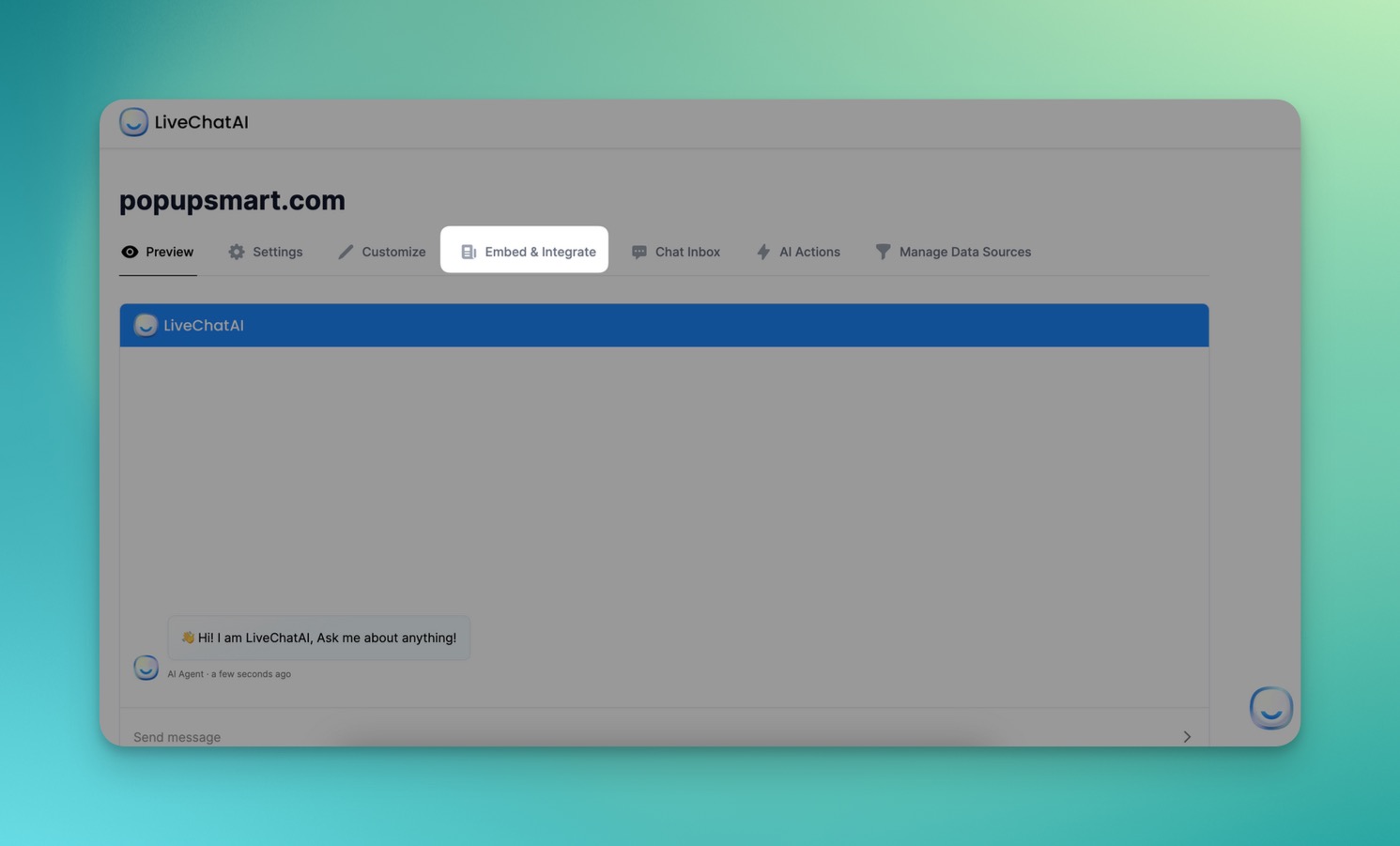
Step 2- Click on "Add Slack" to initiate the integration process.
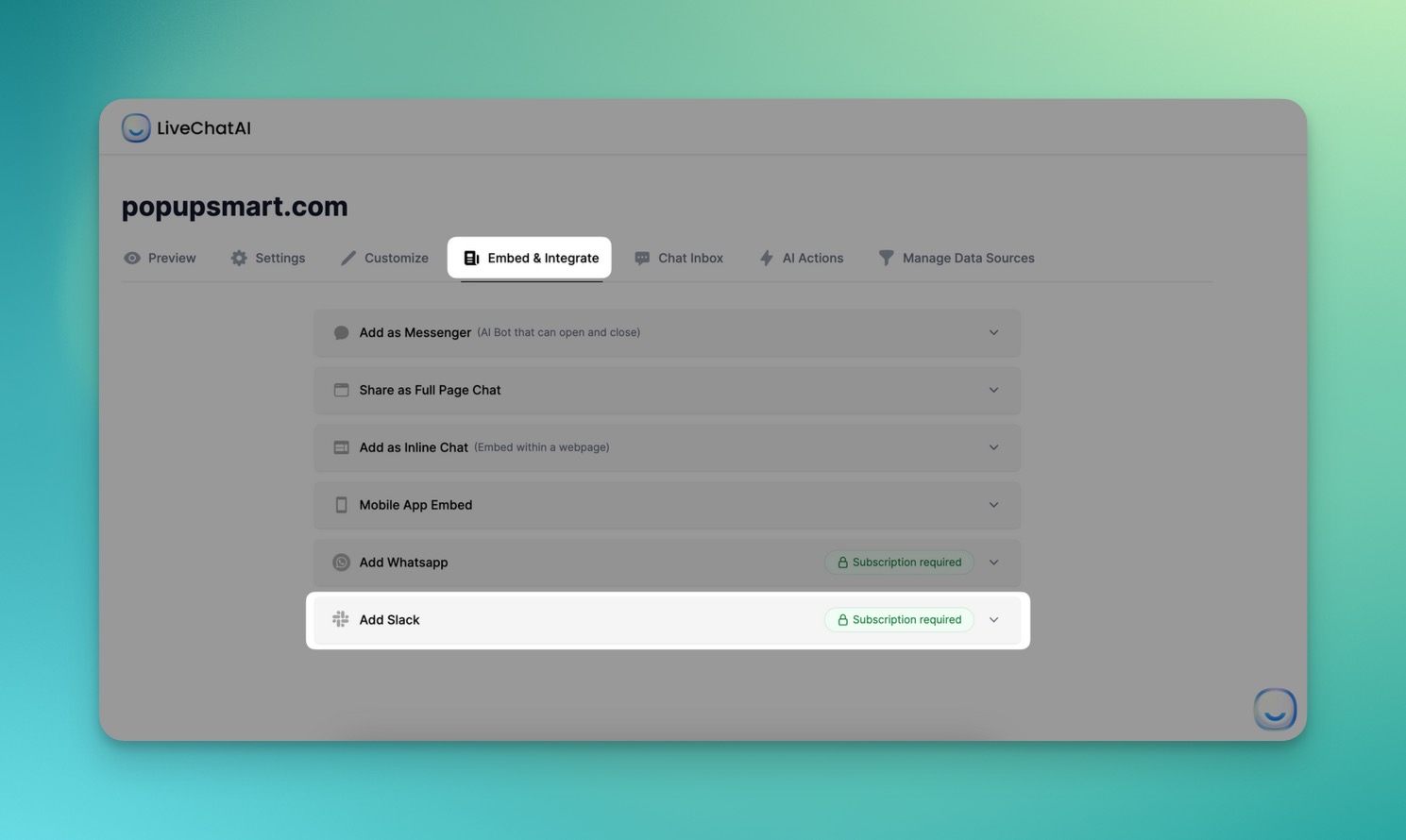
Step 3- You'll be redirected to the Slack permission screen; click "Add LiveChatAI" to your Slack Workspace. Ensure you have Workspace Owner privileges in your Slack app.
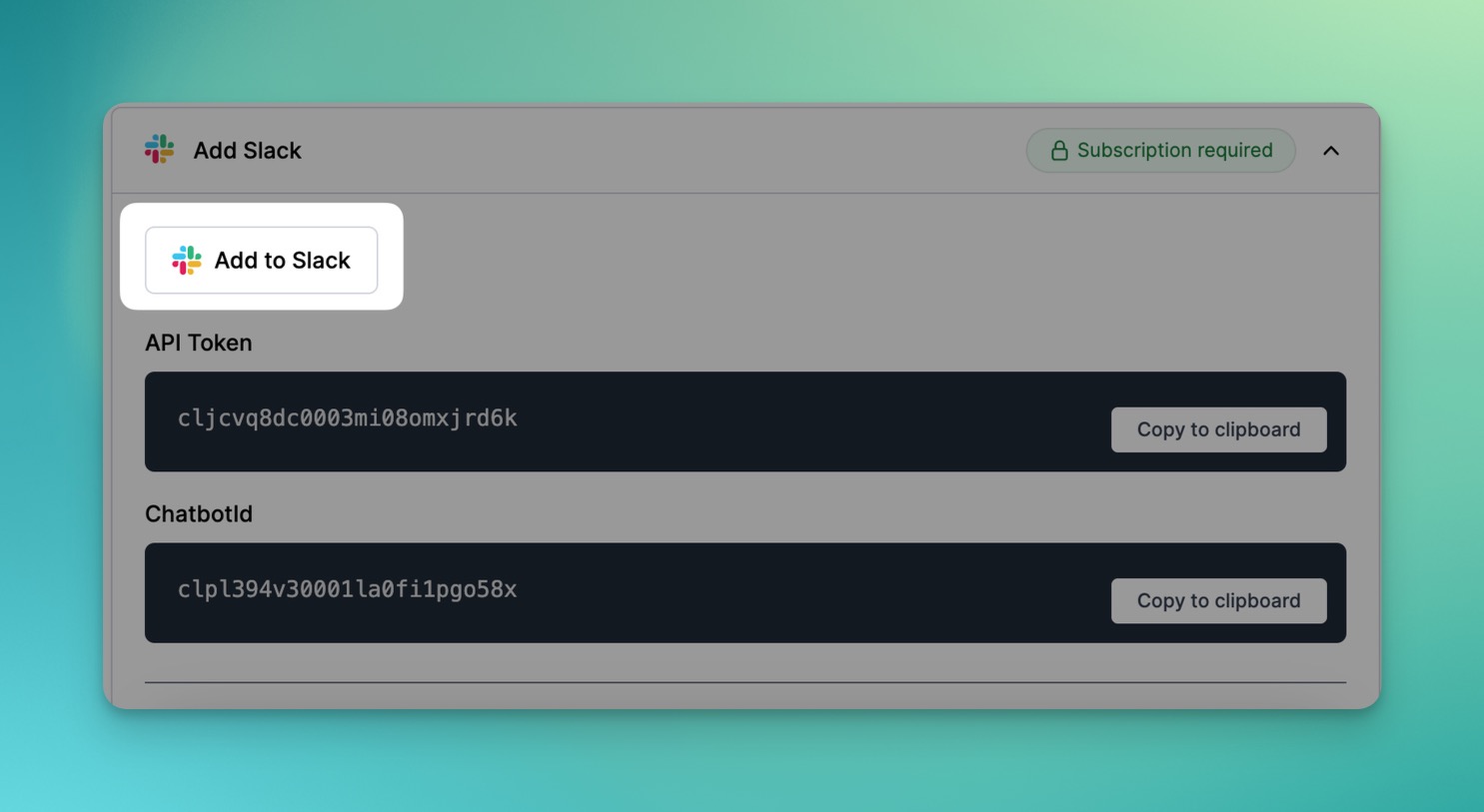
Step 4- Copy your LiveChatAI's API Token and ChatbotID from the Embed & Integrate section in LiveChatAI.
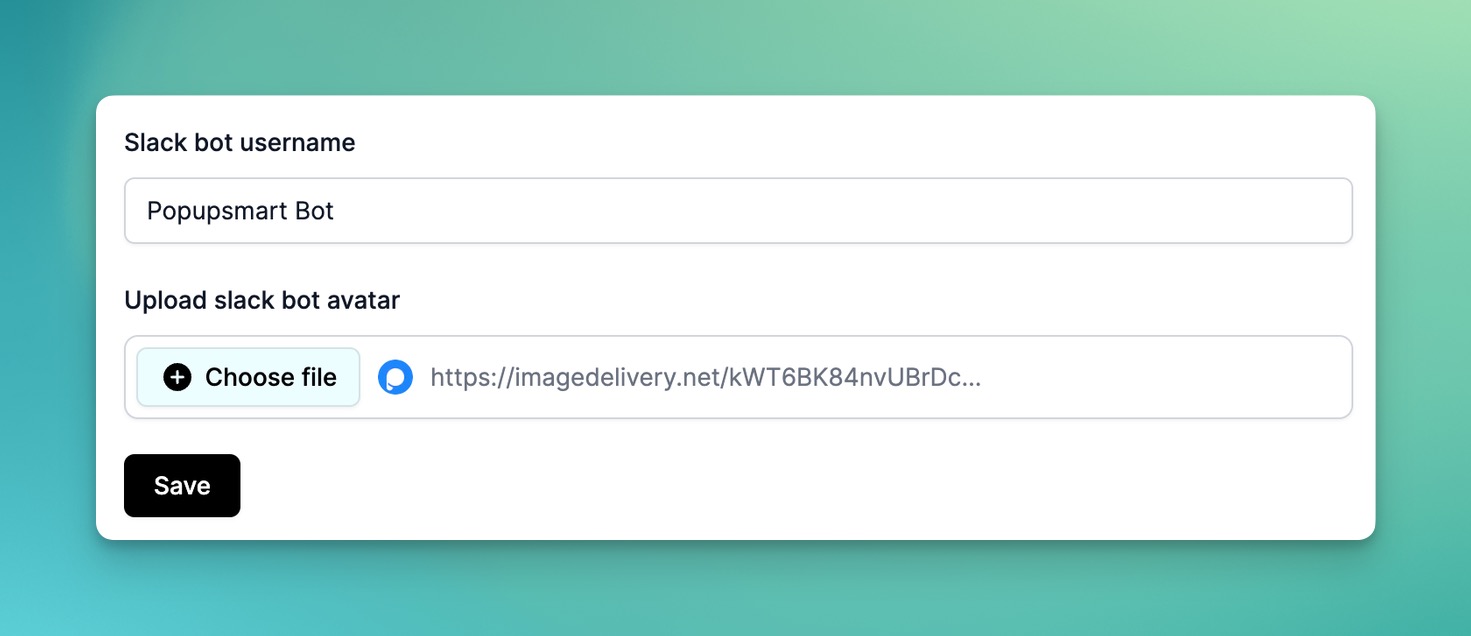
Step 5- Enter the API Token and ChatbotID in the prompted fields in your Slack workspace settings.
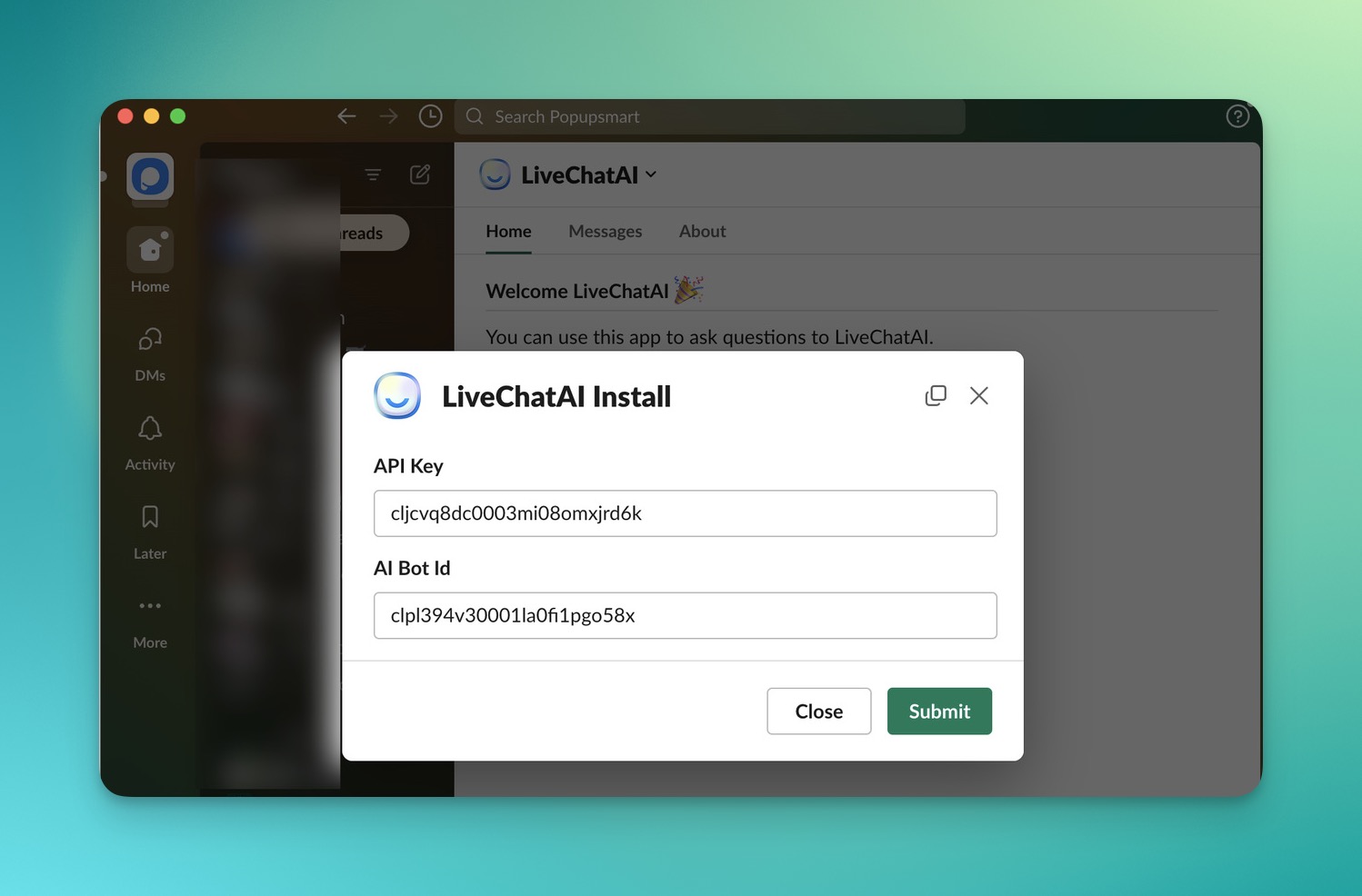
Step 6- Submit the settings in Slack.
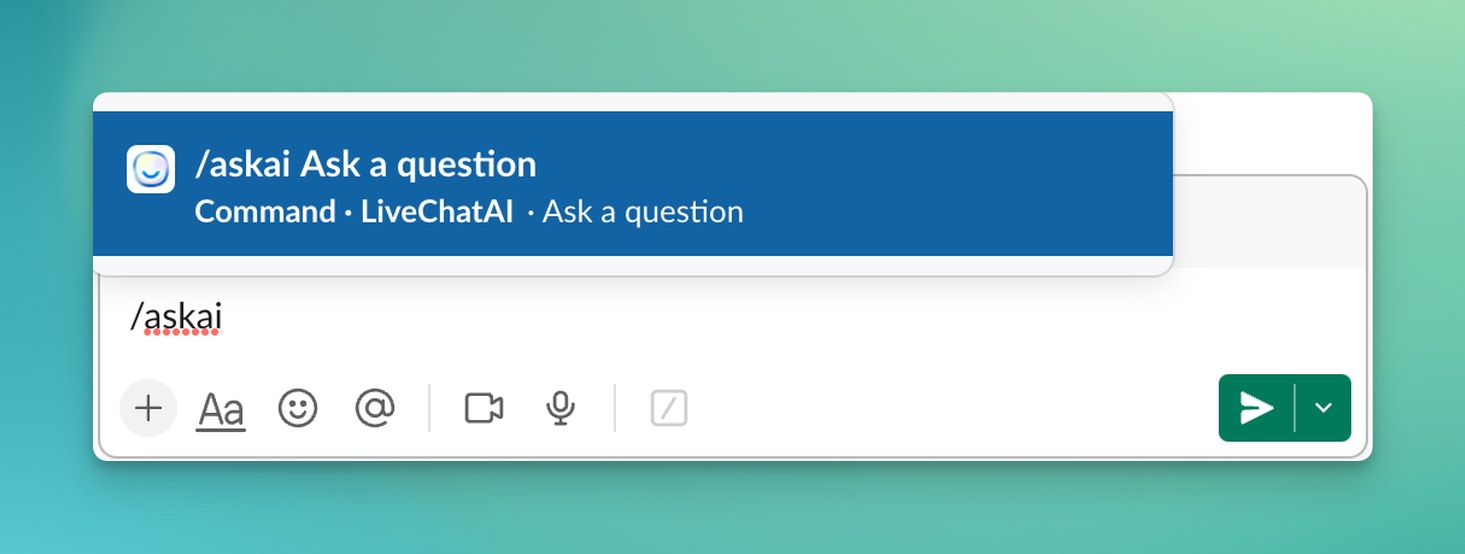
→ Using LiveChatAI in Slack:
- Invite the Slackbot by mentioning (@LiveChatAI) in the channel/conversation, or go to "Add Member" > Integration tab > Find LiveChatAI.
- Start a conversation by using the /askai command and ask your first question in any channel or message.
→ Customizing Slack Bot:
- In Embed & Integrate, under Slack Integration, find "Slackbot username" and "Upload Slackbot avatar."
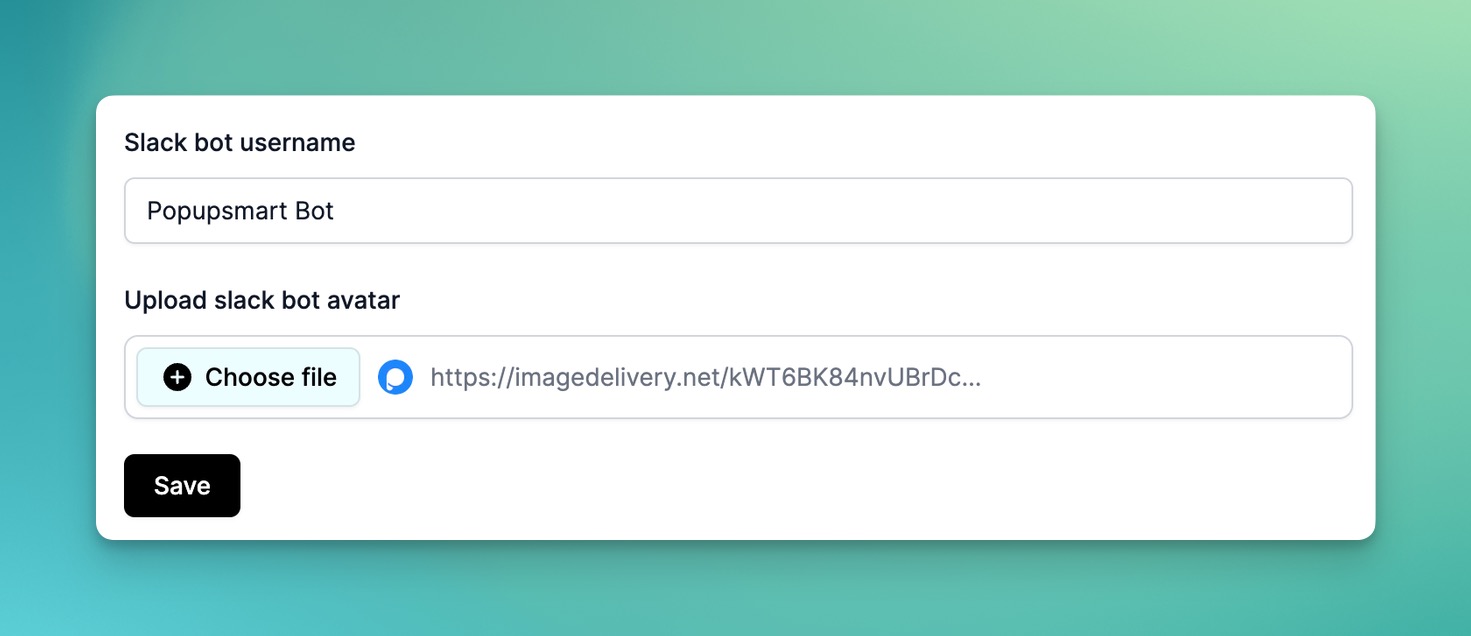
Enter your business name and upload your business logo in these sections to personalize the chatbot.
Your Slack workspace is now integrated with LiveChatAI, enhancing communication and providing automated responses.
You can customize the chatbot for a branded experience, and enjoy efficient communication in your workspace!
Key Things for Setting up a Slackbot
When configuring Slackbot for custom responses, keeping the following key considerations in mind is essential:
→ Clear Objectives: Define the specific goals and objectives for your custom responses to ensure they align with your team's needs and communication strategy.
→ Audience Understanding: Understand your target audience, their preferences, and the type of information they typically seek. This will help tailor your responses effectively.
→ Consistency: Maintain a consistent tone and style in your custom responses to create a cohesive and professional image for your team or organization.
→ Keyword Identification: Identify relevant keywords or phrases that will trigger custom responses. Conduct thorough keyword research to cover common queries.
→ Message Relevance: Ensure that the custom responses are directly related to the user's query or request, providing valuable and on-point information.

→ Testing and Refinement: Before deploying custom responses, thoroughly test them to iron out any issues or inaccuracies. Continuously refine and update your responses based on user feedback.
→ Integration: Explore the possibility of integrating Slackbot with other tools or apps to enhance its capabilities and automate processes seamlessly.
→ Permissions and Privacy: Be mindful of user privacy and access permissions. Define who can configure custom responses and ensure they have the necessary access levels.
→ Monitoring and Analytics: Implement a system for monitoring the performance of your custom responses. Analyze metrics such as response times, user satisfaction, and the effectiveness of responses to make data-driven improvements.
→ Documentation: Create clear documentation or guidelines for team members who will be managing and using Slackbot for custom responses. This ensures everyone is on the same page and follows best practices.
By considering these key factors during the setup of Slackbot for custom responses, you can create a more efficient and user-friendly communication experience within your Slack workspace.
Common Mistakes to Avoid When Creating Custom Responses
Creating custom responses with Slackbot can greatly enhance communication efficiency, but it's important to be aware of common pitfalls. Here are some mistakes to steer clear of when developing custom responses:
- Over-Automation: Avoid excessive automation that makes responses seem robotic or impersonal. Balance automation with a human touch to maintain a friendly and engaging tone.
- Neglecting User Feedback: Failure to gather and act on user feedback can lead to outdated or ineffective custom responses. Continuously monitor user interactions and refine responses based on feedback.
- Ignoring Context: Custom responses must consider the context of the conversation. Responding with generic messages that do not address the specific query can frustrate users.
- Failure to Update Responses: Information changes over time. Neglecting to update custom responses with the latest information can lead to inaccurate or obsolete replies.
- Lack of Variety: Repeatedly using the same responses can become monotonous for users. Diversify your responses to cater to different scenarios and inquiries.
- Excessive Length: Keep responses concise and to the point. Lengthy responses may overwhelm users and dilute the effectiveness of your communication.
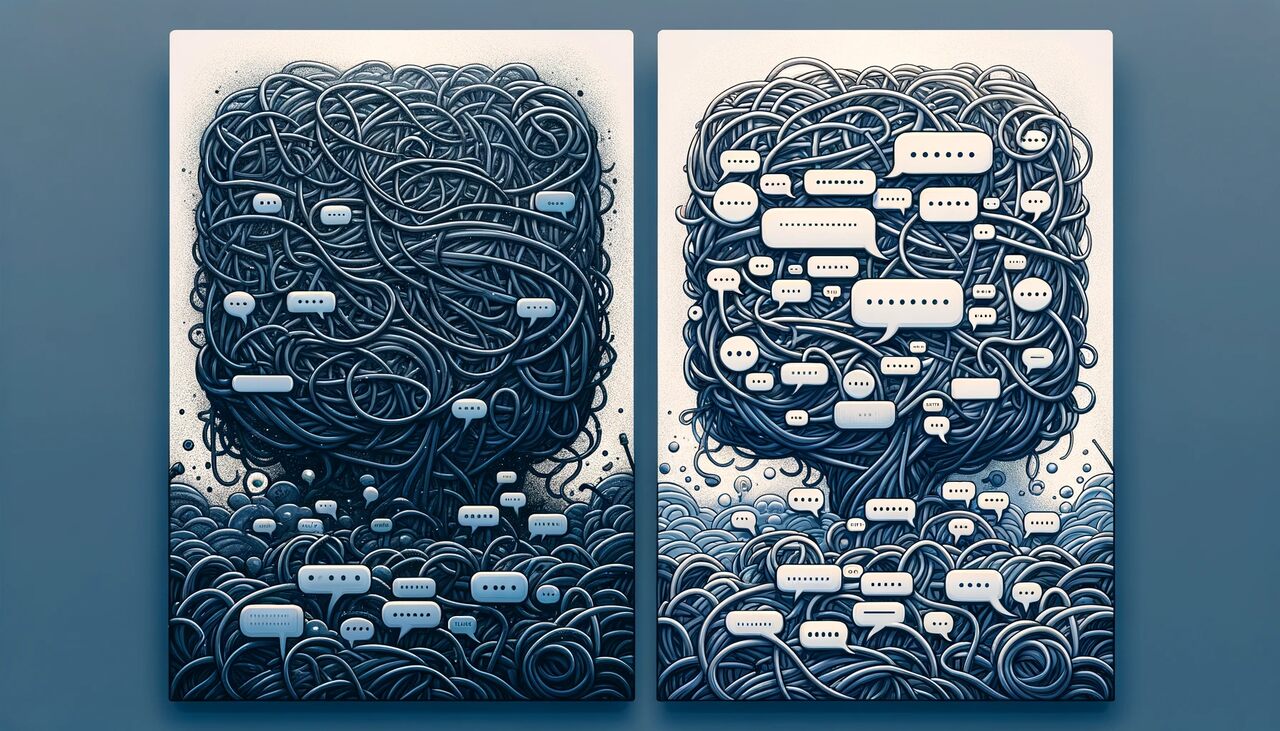
- Inadequate Testing: Failing to thoroughly test custom responses before deployment can result in errors or unintended consequences. Test responses across various scenarios to ensure they work as intended.
- Ignoring User Privacy: Be cautious about sharing sensitive information through custom responses. Ensure that private or confidential data is not inadvertently disclosed.
- Inconsistent Branding: Maintain consistency in the tone, style, and branding of your custom responses to reinforce your organization's identity and professionalism.
- Disregarding Legal and Compliance Requirements: Depending on your industry, there may be legal or compliance requirements for messaging. Ensure that your custom responses adhere to these regulations.
- Overloading Slackbot: Requesting too much from Slackbot simultaneously can lead to delays and reduced performance. Prioritize critical tasks to prevent bottlenecks.
- Not Providing an Exit Option: Sometimes, users may wish to exit automated interactions and speak to a human. Ensure there's a clear way for users to escalate to a human agent if needed.
Avoiding these common mistakes when creating custom responses with Slackbot ensures that your automated interactions are more effective, user-friendly, and aligned with your communication goals.
Examples of Effective Slackbot Custom Responses
To illustrate the power of Slackbot custom responses, let's explore some real-world examples of effective and well-crafted responses that enhance communication and efficiency within organizations:
Welcome Message for New Members:
→ Custom Response: "Welcome to our team! 🎉 Feel free to ask any questions or explore our resources using the 'Help' command."
- Purpose: Sets a welcoming tone, offers assistance, and encourages new members to engage.
Keyword-Based Support:
→ Custom Response: "For technical support, please type 'Support' followed by your issue, and our team will assist you shortly."
- Purpose: Directs users to the appropriate support channel based on their specific needs.
Scheduled Reminders:
→ Custom Response: "Reminder: Team meeting today at 3 PM in the conference room. See you there!"
- Purpose: Automatically notifies team members about important events or meetings.
FAQ Lookup:
→ Custom Response: "You can find answers to common questions in our FAQ section: [Link]. If you need further assistance, feel free to ask."
- Purpose: Guides users to relevant resources and reduces repetitive inquiries.
Status Updates:
→ Custom Response: "Our website is currently undergoing maintenance and will be back online at 4 PM. We apologize for any inconvenience."
- Purpose: Provides timely status updates during incidents or downtime.
Appointment Scheduling:
→ Custom Response: "To schedule a meeting with our sales team, please use the 'Schedule' command followed by your preferred time."
- Purpose: Streamlines appointment booking and ensures efficient scheduling.
User Recognition:
→ Custom Response: "Congratulations to [User's Name] for achieving a milestone today! 🏆"
- Purpose: Recognizes and celebrates team members' achievements, boosting morale.
Training Resources:
→ Custom Response: "Looking to enhance your skills? Check out our library of training videos and courses in the 'Resources' section."
- Purpose: Encourages continuous learning and self-improvement.
Feedback Collection:
→ Custom Response: "We value your feedback! Please use the 'Feedback' command to share your thoughts on our services."
- Purpose: Facilitates user feedback collection for ongoing improvement.
Emergency Response:
→ Custom Response: "In case of a fire emergency, follow the evacuation route marked in red. Safety is our priority."
- Purpose: Provides critical safety instructions during emergencies.
These examples showcase how Slackbot custom responses can be tailored to various scenarios, from onboarding new members to handling support inquiries and emergency situations.
Crafting effective custom responses not only improves communication but also enhances user engagement and overall team efficiency.
Advanced Features of Slackbot in Auto Response
Slackbot offers advanced features for auto responses that can significantly streamline communication and enhance productivity.
Let's delve into two key aspects:
Time-Saving Hacks Using Slackbot Auto Response

Slackbot's auto response capabilities extend beyond the basics, allowing you to implement time-saving hacks for more efficient communication:
1. Automated Meeting Scheduling: Use Slackbot to integrate with scheduling tools like Calendly or Doodle, enabling team members to book meetings directly within Slack. This eliminates the back-and-forth emails and saves valuable time.
2. Custom Reminders for Task Management: Set up Slackbot to send automated reminders for tasks and deadlines. Team members can receive notifications about pending assignments, reducing the risk of missed deadlines.
3. Quick Polls and Surveys: Utilize Slackbot to create and distribute quick polls or surveys within your team. Gather feedback, make data-driven decisions, and maintain engagement without leaving the Slack environment.
4. Response Time Tracking: Implement response time tracking with Slackbot to monitor how quickly team members address messages or support inquiries. This helps maintain service levels and response efficiency.
5. Team Availability Notifications: Slackbot can notify team members about the availability status of their colleagues. This feature is especially useful in remote work settings, allowing teams to know when their colleagues are online and accessible.
How to Use Auto Responses Effectively in Team Management

Efficient team management relies on leveraging Slackbot's auto responses strategically to streamline processes and foster collaboration:
1. Automate Routine Updates: Use Slackbot to automatically share routine updates such as project milestones, KPI reports, or daily agendas. This keeps the team informed without manual interventions.
2. Onboarding and Training: Implement automated onboarding sequences using Slackbot to welcome new team members and provide them with essential resources, training materials, and FAQs.
3. Event Coordination: For team events or off-site meetings, Slackbot can automate RSVP tracking, event details dissemination, and even post-event surveys to gather feedback.
4. Performance Monitoring: Set up Slackbot to monitor team performance metrics and share regular reports. This allows for continuous improvement and keeps team members informed about their progress.
5. Issue Resolution Workflows: Create automated workflows for issue escalation and resolution. Slackbot can route issues to the right team members based on predefined criteria, ensuring prompt attention to critical matters.
Troubleshooting Slackbot Custom Responses
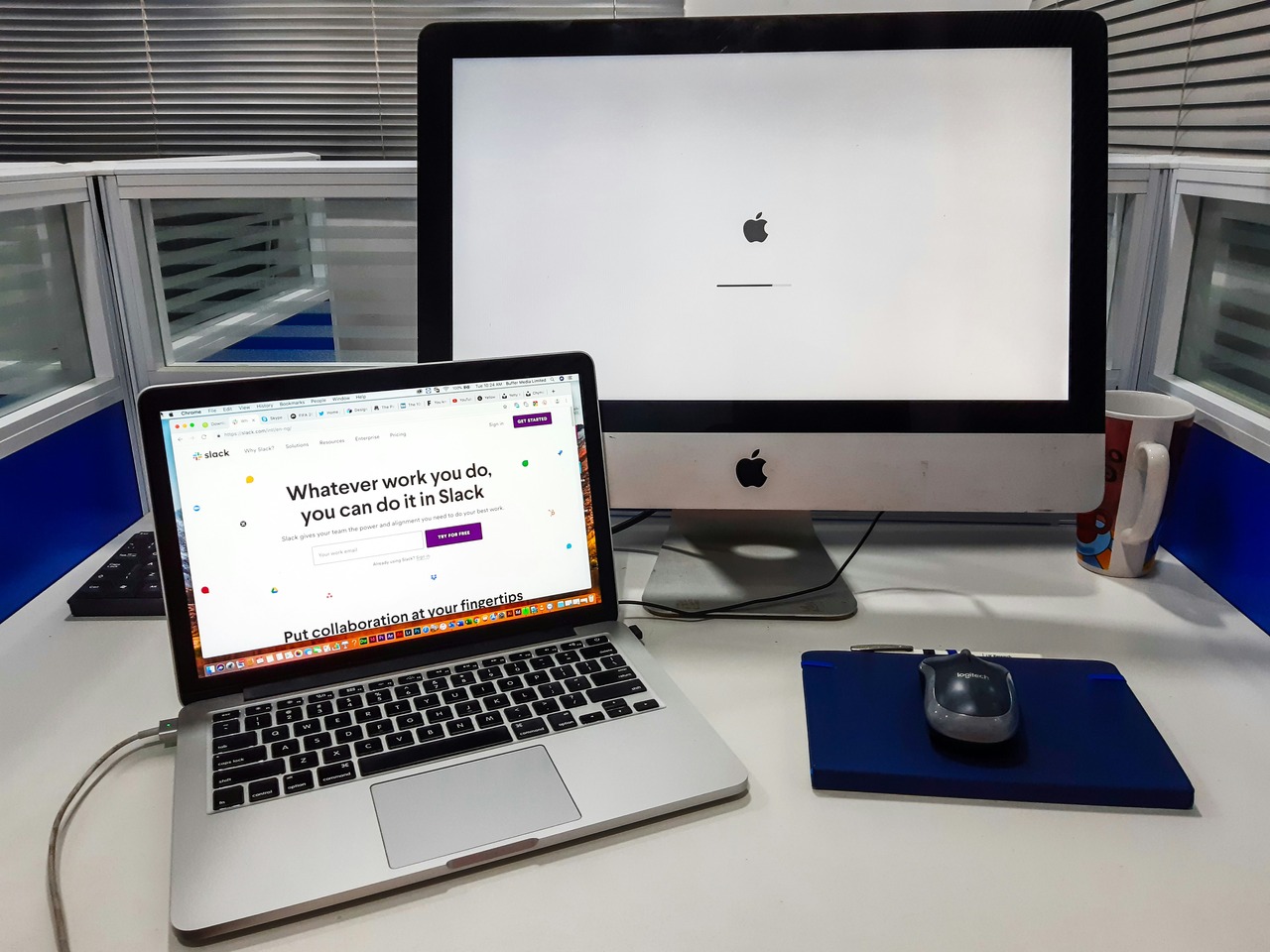
While AI chatbot for Slack can greatly enhance communication, occasionally, users may encounter issues when setting up or using custom responses.
Here are some common problems and their solutions:
1. Custom Responses Not Triggering:
Issue: Custom responses may not activate as expected.
Solution: Check the keywords or triggers. Ensure they are accurately defined and not overly specific. Also, verify that Slackbot is enabled for the channel where you expect the responses.
2. Inaccurate Responses:
Issue: Custom responses may provide incorrect or outdated information.
Solution: Regularly update and review your custom responses to ensure accuracy. Consider using variables or dynamic content to keep responses up to date.
3. Lack of User Engagement:
Issue: Users may not engage with Slackbot's responses.
Solution: Craft responses that are engaging, concise, and directly address the user's query. Implement user feedback mechanisms to improve response quality.
4. Over-Complicated Responses:
Issue: Custom responses may be overly complex or lengthy.
Solution: Keep responses simple and to the point. If necessary, provide links or additional resources for more detailed information.
5. Security and Privacy Concerns:
Issue: Users may express concerns about sensitive information shared through custom responses.
Solution: Ensure that custom responses do not inadvertently disclose confidential information. Review permissions and restrict access as needed.
6. Lack of Response Variety:
Issue: Users may find custom responses repetitive or monotonous.
Solution: Create a variety of responses for different scenarios or questions. Use conditional logic to diversify responses based on user input.
7. Test Responses Not Working:
Issue: Test responses may not behave the same way in a live environment.
Solution: Thoroughly test custom responses in a live setting to identify and address any discrepancies. Make adjustments as needed.
8. Response Time Delays:
Issue: Slackbot responses may be delayed, impacting real-time interactions.
Solution: Monitor Slackbot's performance and server health. Address any technical issues or bottlenecks promptly to minimize delays.
9. Lack of Integration:
Issue: Custom responses may not integrate well with external apps or tools.
Solution: Explore integration options and ensure compatibility with external systems, enhancing Slackbot's capabilities.
10. User Training:
Issue: Users may not be aware of Slackbot's features or how to interact with it.
Solution: Provide training or documentation to educate users on Slackbot's capabilities and commands.
Conclusion
In summary, utilizing Slackbot's custom responses enhances communication efficiency in your Slack workspace.
From welcoming new members to automating routine tasks, Slackbot, integrated with LiveChatAI, offers a versatile digital assistant.
Strategic customization, user feedback incorporation, and the avoidance of common pitfalls are key to maximizing its potential.
Leverage advanced features for time-saving hacks and effective team management.
Embrace Slackbot's capabilities to create a streamlined, productive, and engaging communication experience for your team.
For further reading, you might be interested in the following:
- 15 Positive Reviews Response Examples
- How to Integrate WhatsApp for Your Website
- How Do AI Bots Qualify Leads? (with Strategies and Examples)
- How to Write AI Chatbot Scripts with Examples & Tips
- How to Improve Response Quality on Your Chatbot Effectively
- 45+ Live Chat Canned Response Examples for Customer Support



