Webflow AI Agent: Support Agent for Your Webflow Website
As of July 2025, about 1 in every 125 websites runs on Webflow, that’s around 0.8% of all sites. It’s now used for roughly 567,000 live projects, which is double what it had just four years ago, according to BuiltWith.
But as we know, by 2025, nice animations and clean design aren’t enough. People expect fast responses, helpful suggestions, and seamless experiences, such as booking a demo, checking an order, or getting design ideas.
That’s where Webflow AI agents help. They can chat with visitors, give smart suggestions, book meetings, and even work with your tools like email, calendar, CRM, or shipping.
“We believe AI will help millions unlock their creative and building potential.” -Founder & Chief Innovation Officer, Webflow.
In this guide, I’ll show you what exactly a Webflow AI agent is, how it works, and how you can spin one up in minutes with LiveChatAI.
What Is a Webflow AI Agent?
A Webflow AI Agent is a powerful, LLM-powered assistant you embed directly into your Webflow site, turning your static website into dynamic, interactive experiences. They can chat naturally, take action instantly, and automate business workflows, all inside your site.
Unlike traditional chat widgets, a Webflow AI Agent goes beyond simple Q&A. It’s designed to understand your visitors’ intent, personalize responses in real time, and even trigger external tools like Zapier, HubSpot, Calendly, Google Sheets, and Slack.
- Chat in different languages without using stiff or scripted replies
- Automate tasks like capturing leads, tracking orders, booking appointments, or answering FAQs
- Trigger workflows using tools like Zapier, Make.com, or APIs (HubSpot, Klaviyo, Google Calendar, Shippo, and more)
- Take actions with just one click, like updating a CMS item, tagging a contact, or starting an email sequence
👉 AI agents on your Webflow site aren’t here to replace your team - they’re here to supercharge it. While the AI handles repetitive questions and routine tasks 24/7, your human team gets to focus on what really matters: high-impact conversations, creative problem-solving, and driving growth.
Five High-Impact Webflow AI Agents 🔑
Below are five proven AI agent types you can spin up in minutes. Choose one to start with based on your immediate goal – you can always add more agents or combine functions later:
Step-by-Step: Build a Webflow AI Agent with LiveChatAI
By following the steps below, you can get an AI agent up and running on your Webflow site – one that greets every visitor, answers their questions, and triggers automations – all without writing any code or installing any plugins.
1. Copy Your LiveChatAI Chat Script
- Log in to your LiveChatAI dashboard.
- Select the AI agent you want to embed (or create a new one if needed).
- Go to “Embed & Integrate” → “Add as Messenger”.
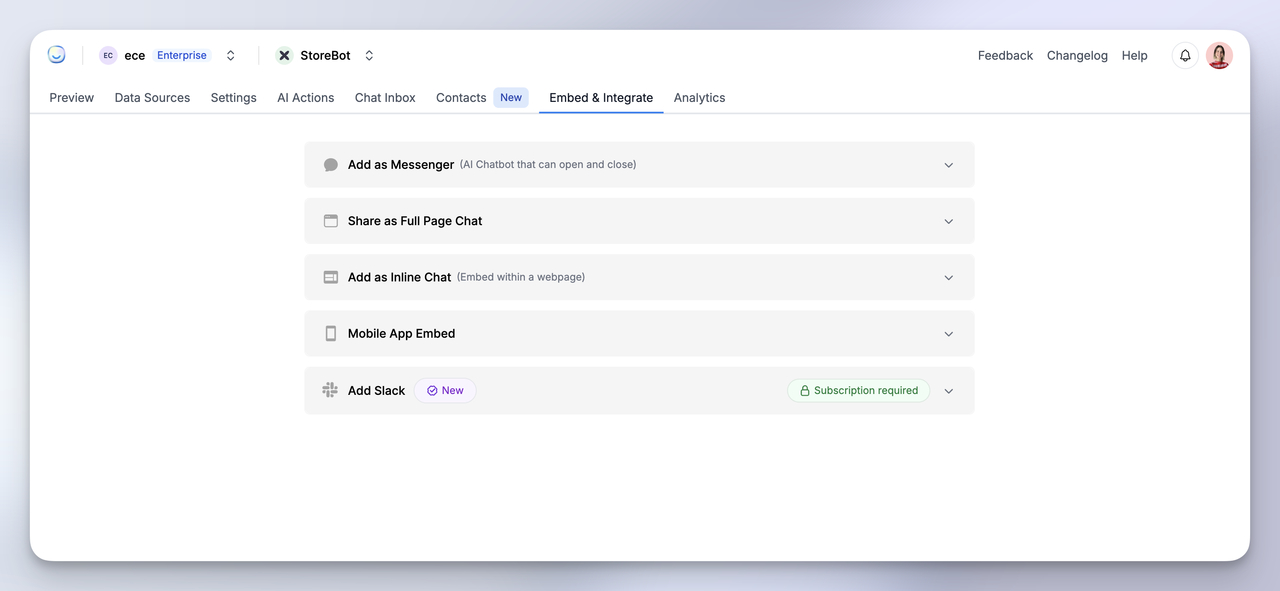
- Click “Copy to clipboard” to copy your bot’s unique <script> code.
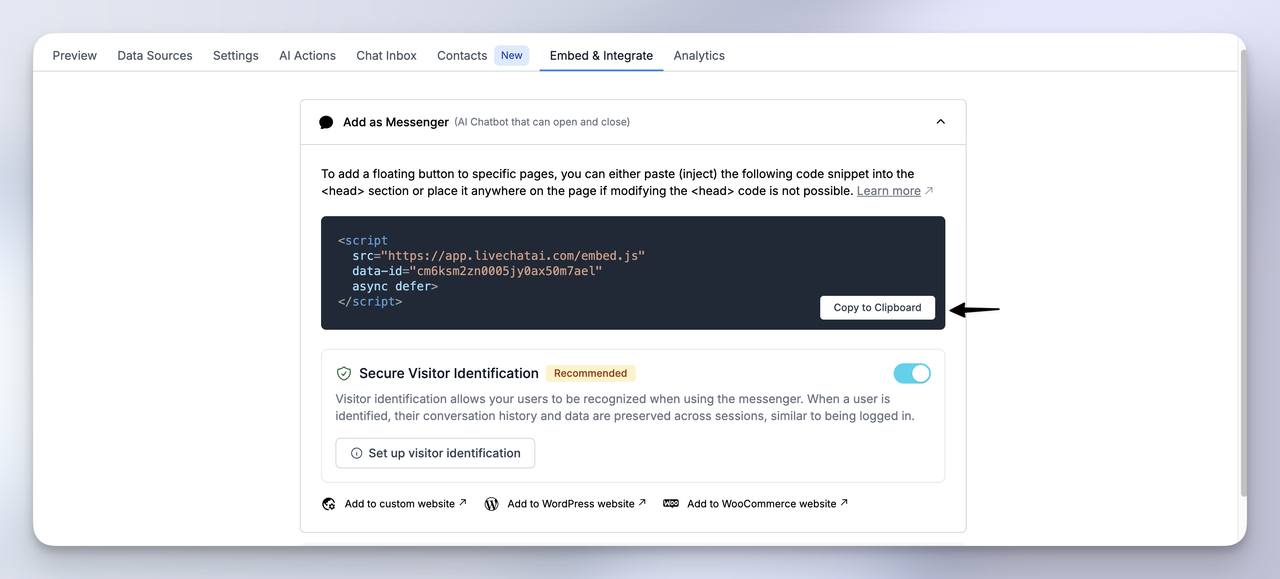
🔍 This script will embed the chatbot as a floating bubble on your site.
2. Open Your Webflow Site Settings
- Head to your Webflow Dashboard and open the project where you want to install the chatbot.
- Click the ⚙️ Settings icon next to the project name.
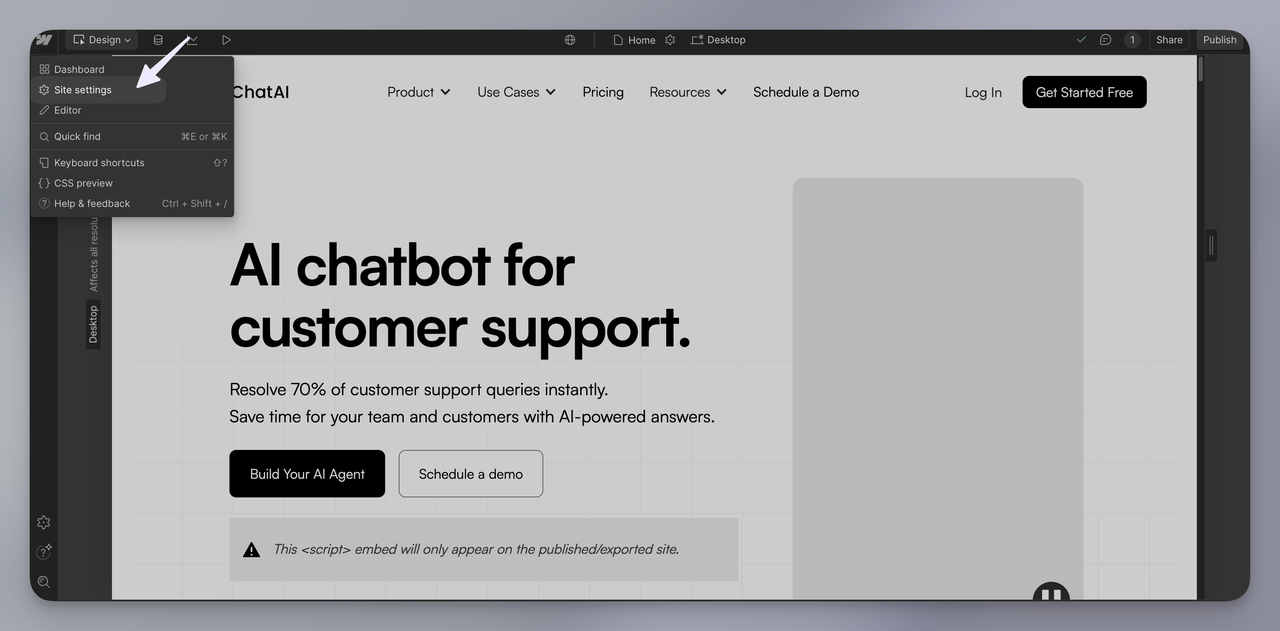
- Go to the Custom Code tab.
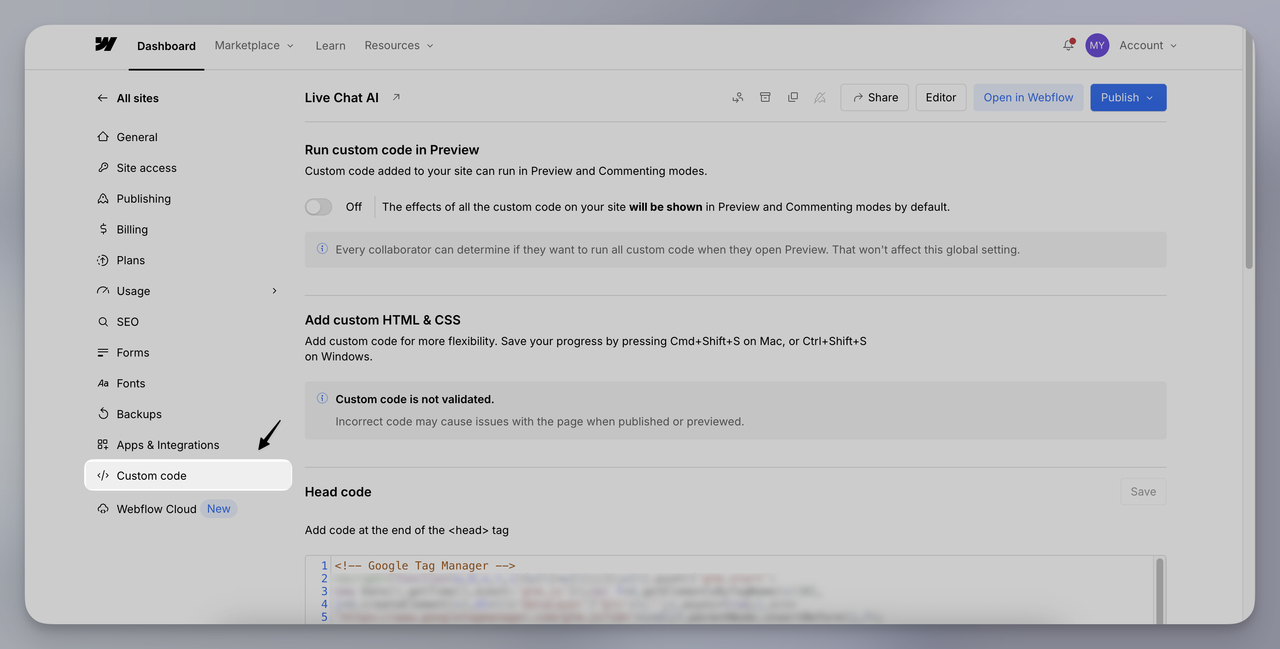
3. Paste the Script into the Footer
- In the Footer Code section, paste your copied script.
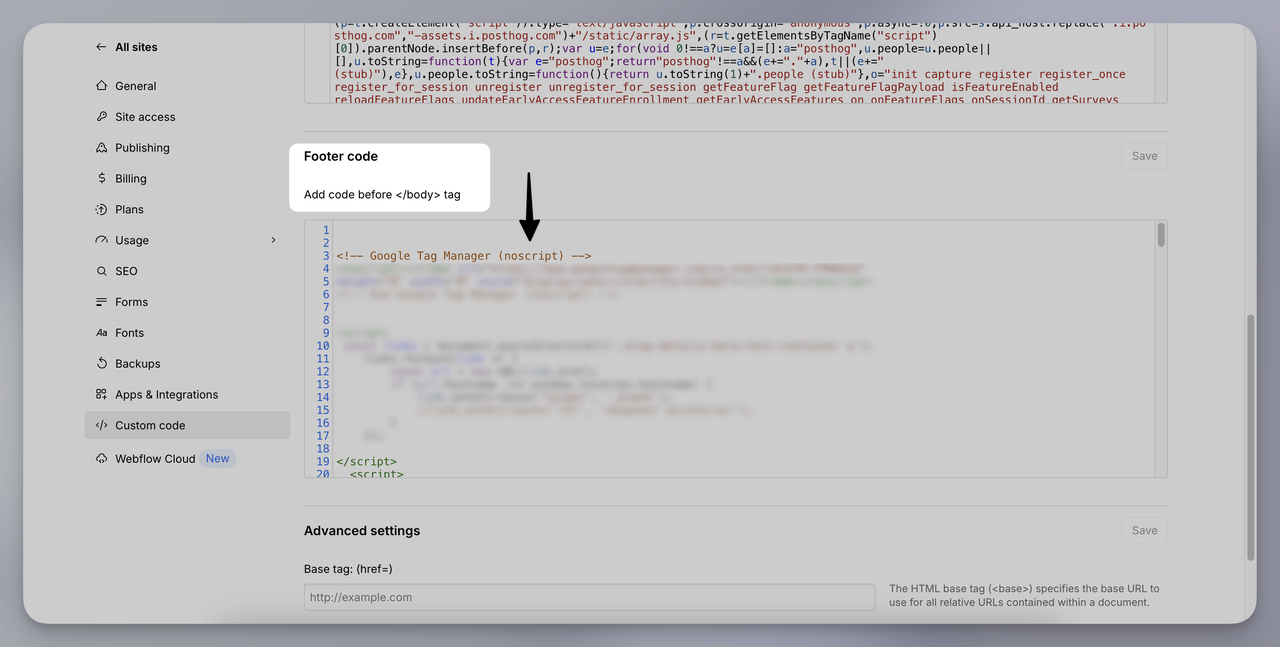
- Click “Save” at the bottom.
4. Publish & Verify
- Click “Publish” in Webflow to push changes live (either to yoursite.webflow.io or your custom domain).
5. Customize the Visitor Experience
Before launching, make the AI feel on-brand and helpful:
✅ Welcome Message:
In LiveChatAI → Customize, set a friendly auto-greeting like: “Hi there 👋 Need help with sizing, shipping, or anything else? Just ask!”
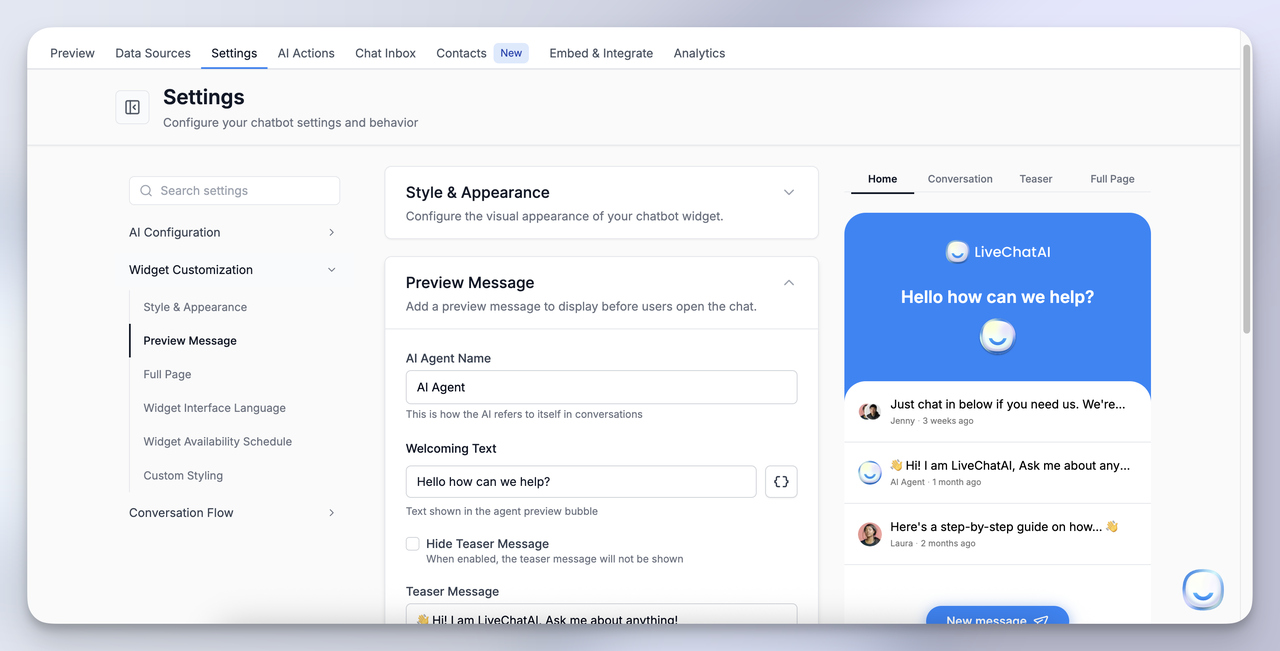
✅ Branding:
Match the chat widget’s colors and avatar to your Webflow site's design.
✅ Suggested Prompts:
Add buttons like:
- 📦 Track My Order
- 💬 Talk to Sales
- 🧾 View My Invoice
These make it easy for users to engage immediately.
🎉 You’re Done!
If you see the chat bubble live, responding to real questions, congrats! Your Webflow AI Agent is now live and helping users 24/7. Keep refining it and watch your support load go down while engagement goes up.
Webflow AI Agent: Key Benefits and What to Watch Out For
Before launching your own Webflow AI Agent, it’s important to understand both sides of the equation—what you’ll gain, and what to plan for. Below we break down the biggest advantages you can expect, as well as the common pitfalls to prepare for.
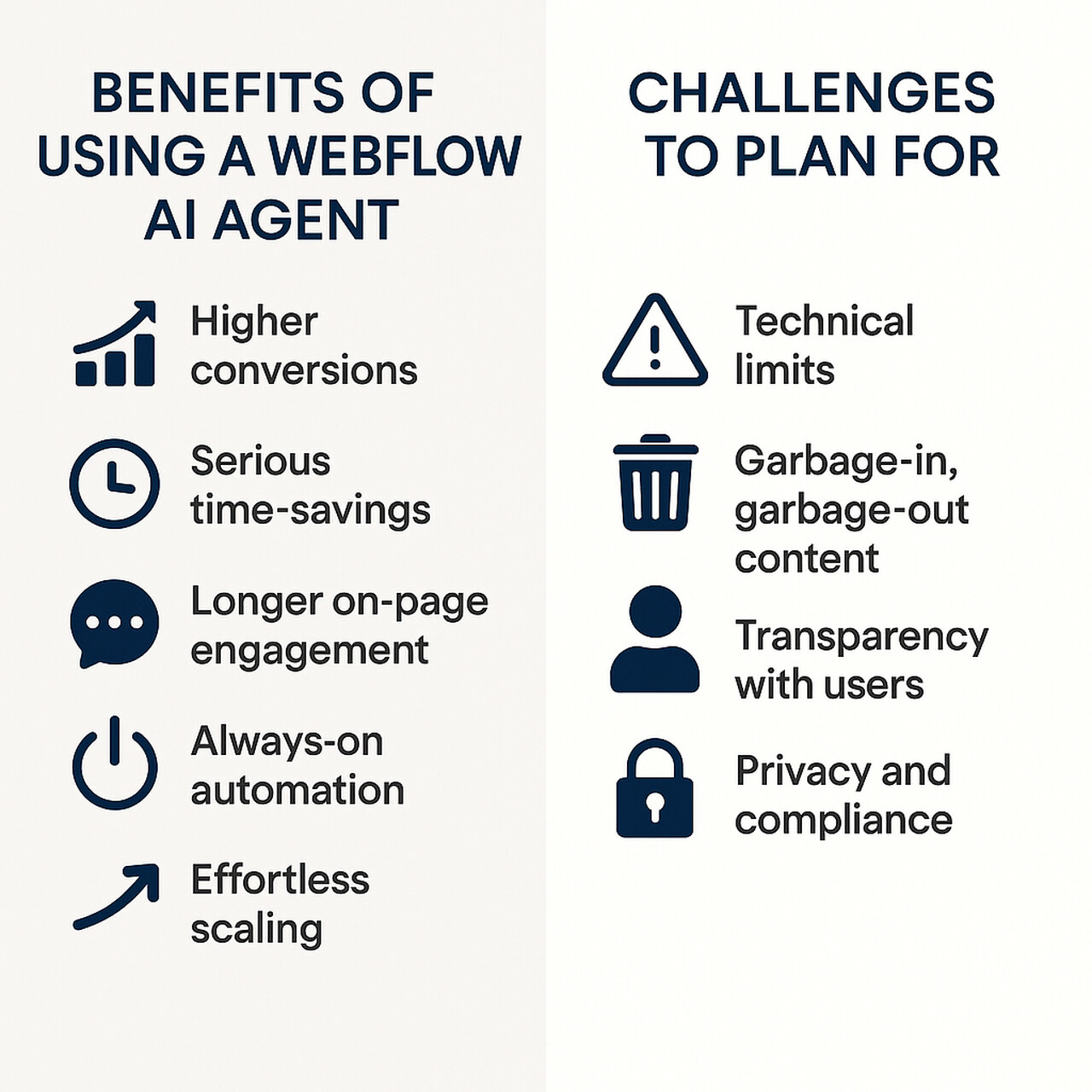
Benefits of Using a Webflow AI Agent
1. Higher conversions
When a visitor can ask a question and get an instant, personalised answer, “Is this size in stock?” or “Can I book a slot next Wednesday?”, they’re far more likely to finish the purchase, fill the form, or schedule the call.
2. Serious time-savings for your team
The agent takes care of the repetitive stuff, FAQs, order look-ups, appointment booking, so humans can focus on complex tasks that genuinely need a person.
3. Longer on-page engagement
A two-way chat keeps people exploring your pages instead of bouncing after a quick skim. More time on site means more chances to tell your story and convert.
4. Always-on automation
Connect the agent to email tools, CRMs, calendars, or shipping APIs and it becomes a round-the-clock workflow engine: tagging leads, sending follow-ups, updating inventory, whatever you set up.
5. Effortless scaling
Traffic spike? Launch day? Black Friday? An AI agent can handle hundreds of chats at once without extra headcount or server drama.
Challenges to Plan For
1. Technical limits
Webflow’s native APIs and third-party tools have rate limits. If you need ultra-custom logic, you might involve a developer or a Make/Zapier scenario.
2. Garbage-in, garbage-out content
If your help articles are messy or out-of-date, the agent will echo that. Start with clean FAQs and high-traffic pages, then keep feeding fresh content.
3. Transparency with users
People need to know they’re talking to AI. A simple line like “Hi, I’m an AI assistant, I’ll do my best to help” sets expectations and builds trust.
4. Privacy and compliance
You’re still responsible for collecting data. Be clear about consent, mask personal info where possible, and follow regulations like GDPR or CCPA.
Final Thoughts: Build Your Webflow AI Agent Today
Adding an AI agent to your Webflow site is quickly becoming table stakes for a modern, engaging web experience. Users are coming to expect instant, intelligent assistance as they browse – and businesses large and small are seeing the upside in higher conversions and happier customers. Whether your goal is boosting sales, speeding up support, or capturing more leads, a Webflow AI Agent (powered by LiveChatAI) allows you to do it without custom engineering or complex setups.
The best part is, you don’t need to be a developer to create this. With no-code tools and a few copy-paste steps, you can give your site a conversational upgrade in minutes. LiveChatAI offers a free start, so you can experiment: train it on a few FAQs, embed one snippet, and watch your Webflow site level up almost immediately.
👉 Start free on LiveChatAI, train your content, embed one snippet, and watch your Wix site level up in minutes.
By the way, curious how AI agents perform on other platforms too?
Check out these guides to see how businesses are using them across different ecosystems:
- Wix AI Agent: Support & Sales Agent for Your Wix Website
- Shopify AI Agent: Automate Support & Drive Sales on Your Store
- WordPress AI Agent: Smarter Conversations for Content-Driven Sites
→ Whether you're on Webflow, Wix, Shopify, or WordPress, AI agents are redefining how websites interact, convert, and support visitors in 2025.
FAQs: Webflow AI Agents
Can I embed a Webflow AI Agent on the free Webflow plan?
The LiveChatAI chatbot can be added to Webflow sites on any plan, but note that Webflow’s Starter (free) tier has limitations on custom code. In fact, the free plan does not allow site-wide custom code injections. However, you have a couple of options: you could add the chat widget code in an Embed element on specific pages (this might require at least a free Core Workspace plan), or ideally upgrade to a basic site plan, which unlocks the Custom Code feature in Project Settings. The bot itself works regardless of the plan; it’s just about where you can put the script. Many users start on a staging domain to test, then move to a paid plan for production.
Do I need an extra plugin?
No. No plugin or extension is required on Webflow. You simply paste the JavaScript snippet provided by LiveChatAI into your site (or use an HTML embed). Unlike some platforms, Webflow doesn’t have an app marketplace; instead, it gives you the flexibility to add custom code. So one snippet added to your site is all it takes to get the AI agent working – no separate plugin install or maintenance needed.
Will the agent slow down my Webflow site?
Not at all. The chat widget script is lightweight (under 40 KB) and loads asynchronously. This means it does not block your page from loading. In practice, that means your Webflow site’s performance metrics (loading speed, responsiveness) should remain excellent – the bot will appear only after your core content has loaded. Users shouldn’t notice any lag. It’s always good to monitor your site speed, but an AI agent script like this is designed to be performance-friendly.
Can it integrate with my CRM or email tools?
Absolutely. LiveChatAI is built to play nicely with other systems. You can use built-in integrations or automation platforms to connect the chatbot with virtually any CRM, email marketing platform, or database. For example, if you want to push new leads to HubSpot or Salesforce, that’s easy via Zapier or Make. If you want the bot to trigger an email via Mailchimp or SendGrid, that’s doable too. It can even call direct APIs for tools that have them. So, any backend task you need – adding contacts, creating support tickets, updating an order status – your AI agent can be the front-end trigger for it.
Is it mobile-friendly?
Yes – the AI chat widget is designed to be fully responsive. On mobile devices, the chat bubble and window will adjust in size and layout for smaller screens. It also supports touch gestures (visitors can open it, scroll the chat, and type easily on touchscreen). So whether your audience is on desktop, tablet, or phone, the AI agent provides a smooth experience. In fact, having a chat on mobile can be easier for users than filling out a form on a small screen.
Can I switch the AI model later?
Any time. LiveChatAI lets you choose different underlying AI models for your agent depending on your needs. Today it supports top models like OpenAI’s GPT-4o, Anthropic’s Claude 3, Google’s upcoming Gemini, and others. You can experiment and flip between models without changing your Webflow code – the snippet stays the same; you just select the new model in your LiveChatAI settings. This is useful if, say, a newer model comes out that’s more accurate or cost-effective. Your bot can seamlessly upgrade its “brain” with a few clicks.
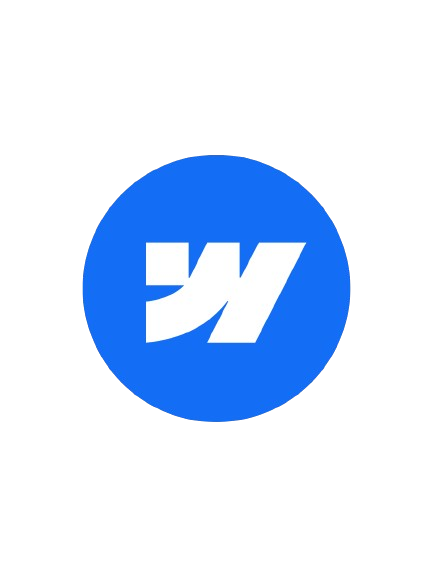
.png)




