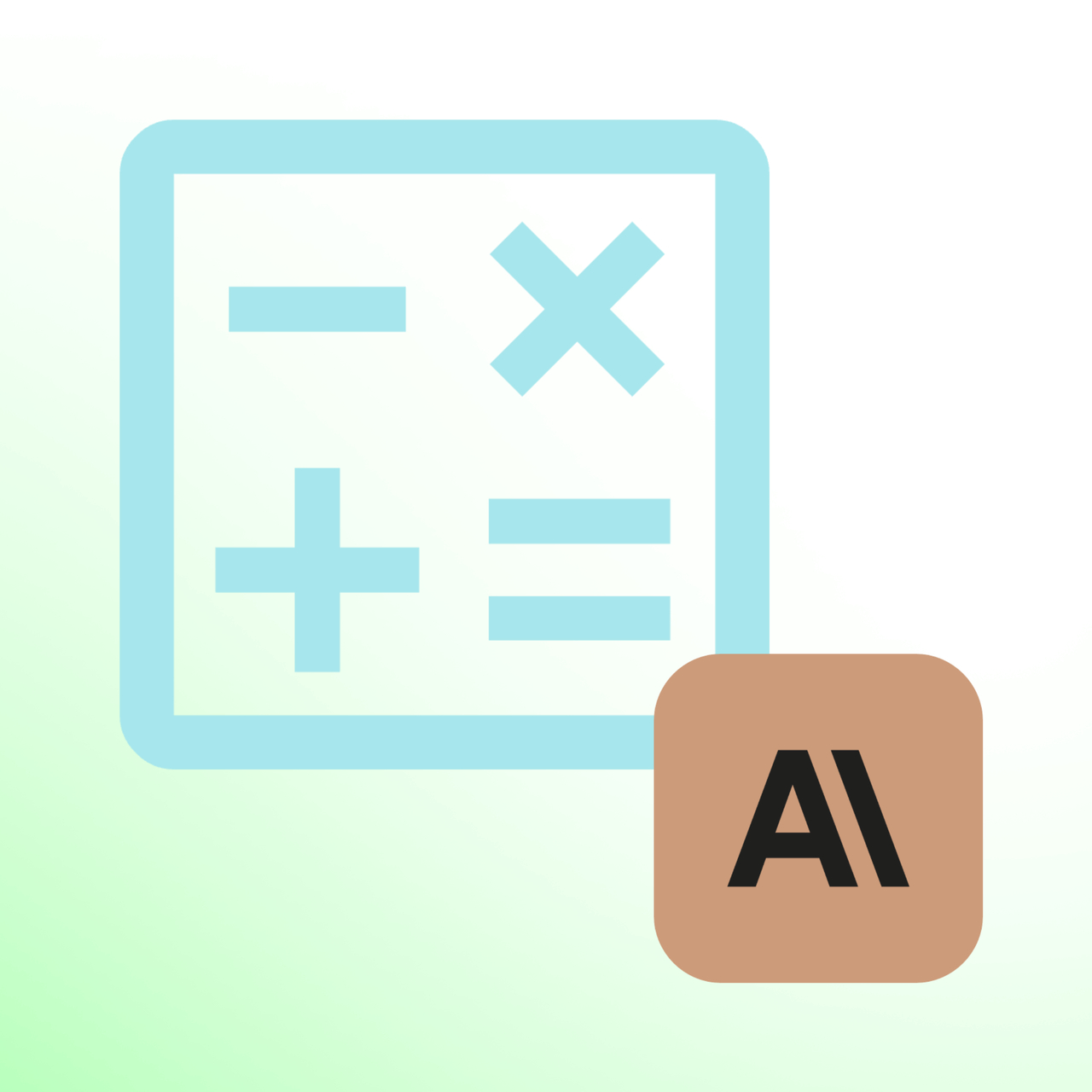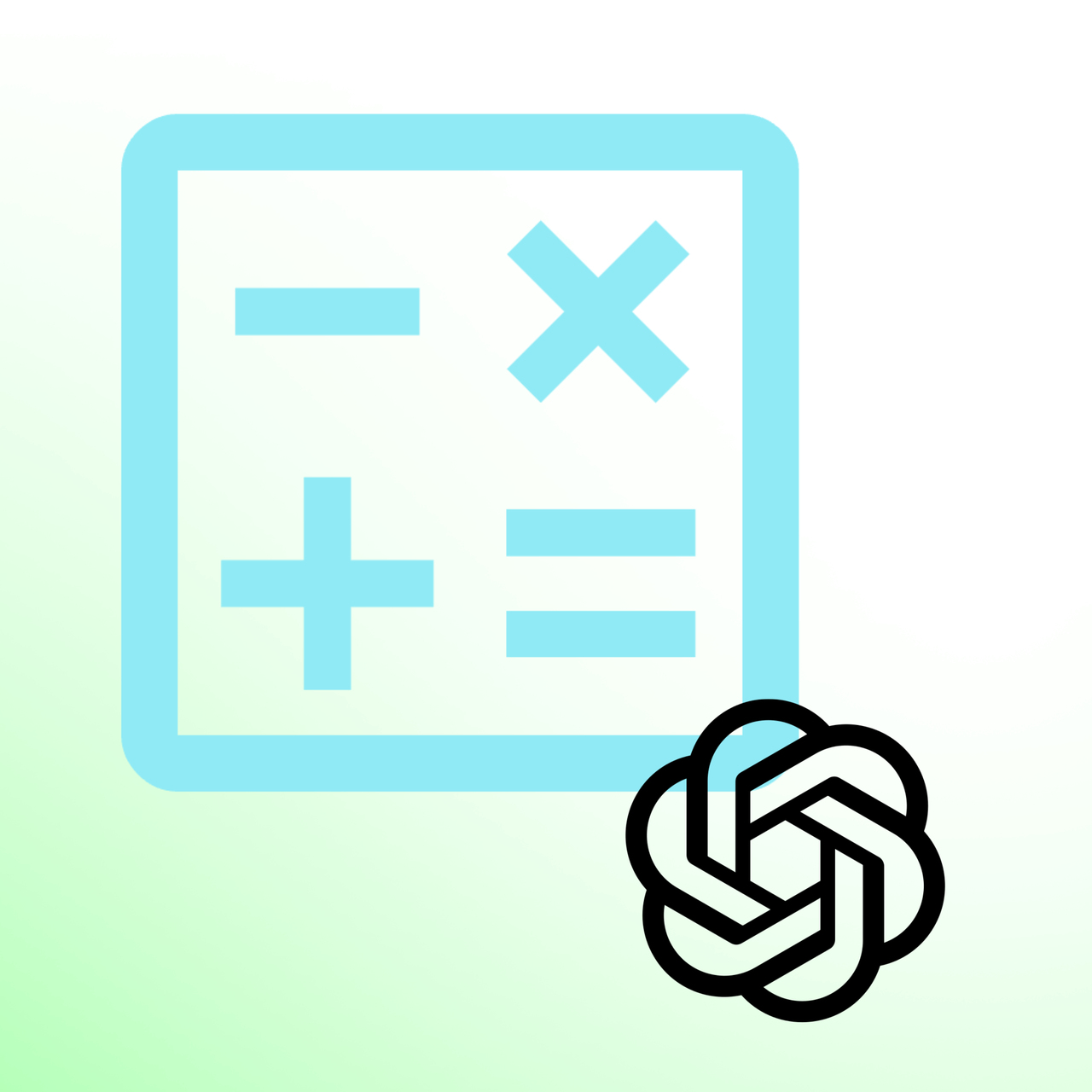.png)

Rotate PDF Free








What is Rotate PDF Tool?
Rotate PDF stands out as an incredibly handy tool for adjusting the layout of your PDF documents.
What really sets it apart from other free PDF tools is its ability to seamlessly correct pages that are upside down or sideways.
Rotate PDF can be used for different purposes:
- For Work Documents: It helps make slides and reports look neat and easy to read.
- In School: Really useful for lining up notes and papers so they're easier to study.
- For Writers and Marketers: Perfect for making e-books and online ads look good.
- In Real Estate: Awesome for showing property photos and blueprints clearly.
- For Travel: Makes it easier to keep your travel plans and tickets organized.
How Rotate PDF Works?
You can easily and quickly adjust the layout of your PDF pages by using the Rotate PDF tool.
Here is how to quickly and simply modify them in a few easy steps:
Step 1: Click on 'Choose File' to select a PDF from your device, or drag and drop the PDF directly into the tool.

Step 2: Once your PDF is uploaded, you can preview it within the tool. If you need to include more files, simply click the plus sign (+) in the top left to add more PDFs to your merging queue.

Step 3: Then you can rotate all the pages in your desired direction.

Step 4: Or, If you want, choose the rotation angle for each one. You have options like 90°, 180°, or 270° to adjust their orientation.
P.S: We have added Popupsmart's Email Marketing Ultimate Guide E-book as an example.

Step 5: Finally, once the processing is complete, preview the rotated PDF to ensure everything looks right, and save and download the updated file to your device or save it to your cloud storage.

And that's it! With these easy steps, you've successfully rotated your PDF pages, making your documents look just the way you want them.
Top Benefits of Rotate PDF
- Intuitive and Simple Interface: Effortlessly rotate pages in your PDFs with a simple UI.
- Flexible Page Layout: You can choose the rotation angle for each page - be it 90°, 180°, or 270°.
- Secure Processing: We prioritize the safety of your documents. Plus, here's a handy tip: You can also add a password to your PDF for extra protection!
- Cross-Platform Compatibility: Access this tool on various devices, ensuring you can manage your PDFs wherever you are.
- Free and Efficient: Enjoy fast and cost-free access to this practical tool.
Tips to Use Rotate PDF
Here are some helpful tips to make the most of Rotate PDF:
- Check First, Rotate Second: Take a moment to review your document. This way, you make sure everything turns out just right.
- Utilize Preview Options: Preview the changes to ensure the correct layout before saving.
- Rotate Multiple Pages: Got a lot of pages to rotate? Do them all at once! It's a real time-saver.
- Backup Your Work: Save your progress regularly, and create backups at different stages if needed.
- Mobile Friendly: Use Rotate PDF on your mobile phone on the go. You can even bookmark Merge PDF for quick access if you use it often.