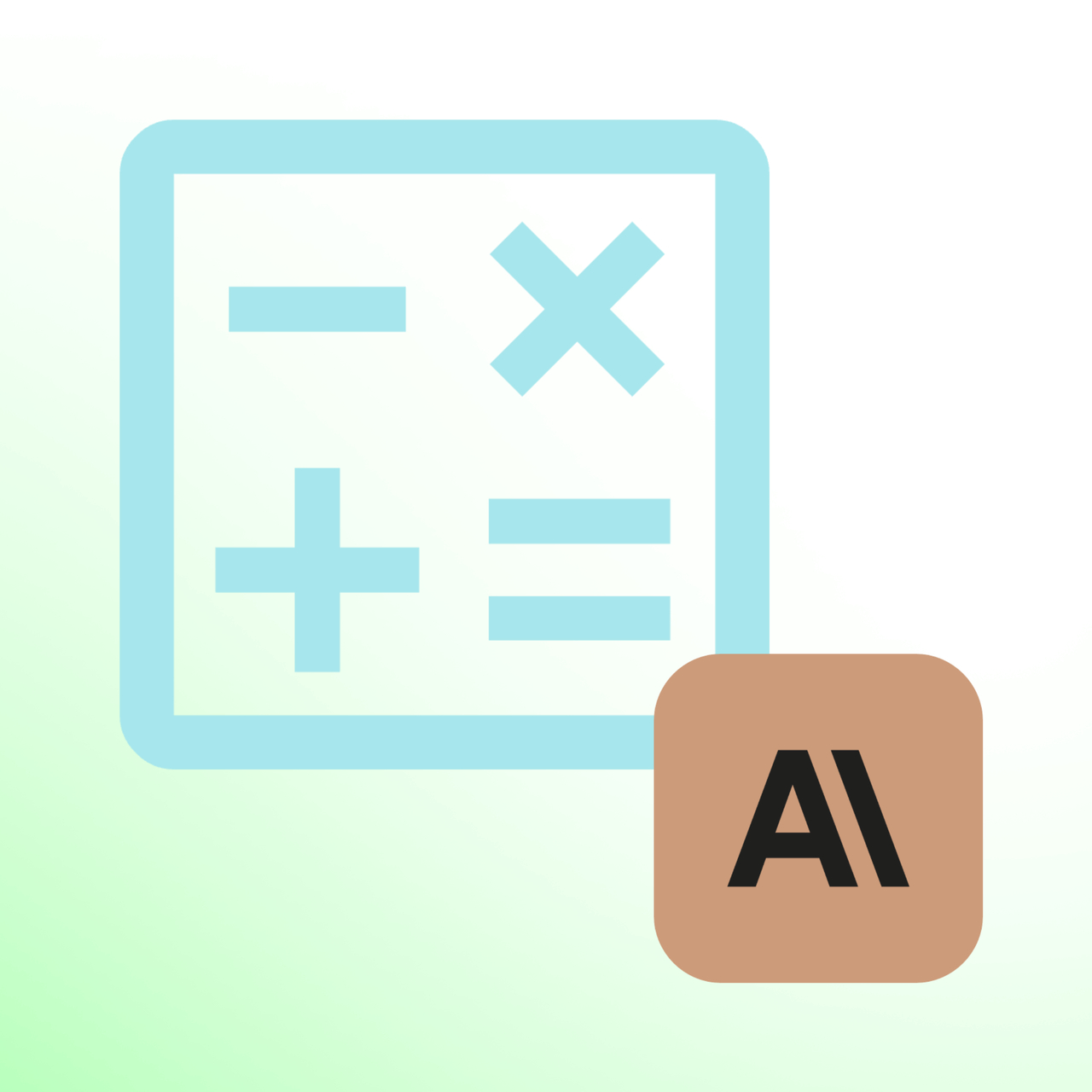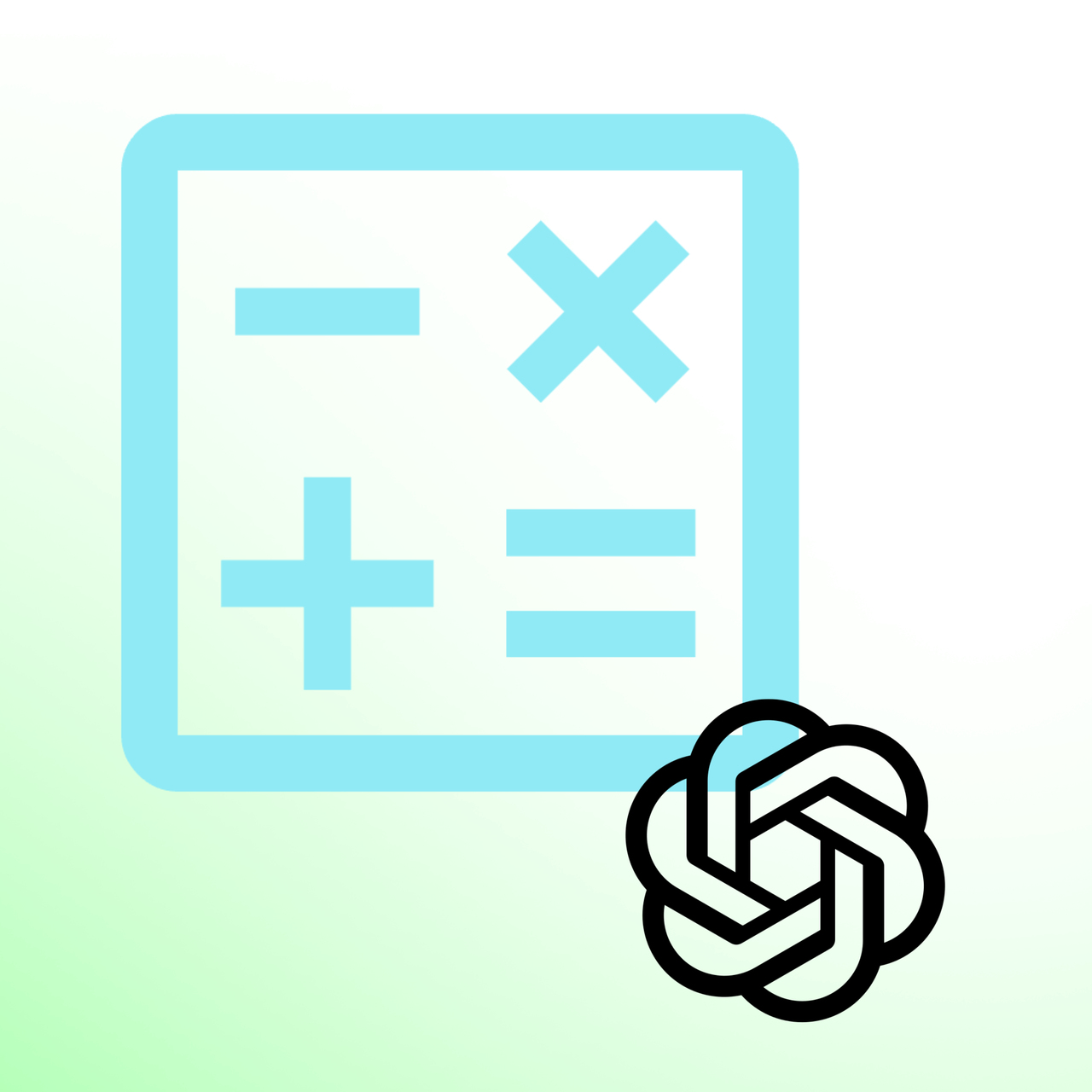.png)

Merge & Combine PDFs Online








What is Merge PDF Tool?
Merge PDF is a streamlined solution for effortlessly combining multiple PDF files into a single document.
With just a few clicks, you can upload, arrange, and merge your PDFs, transforming a mix of documents into one organized file.
It's beneficial for organizing and consolidating information spread across multiple PDF files, making it easier to share, review, and archive.
Merge PDF can be used for different purposes:
- In Health Records: A quick way for healthcare pros to merge patient details and research.
P.S: If you're in healthcare and interested in AI bots, beyond PDF tools, check out 'How to Use AI Chatbots for Healthcare - A Practical Guide' for key insights.
- For Legal Documents: Streamlines merging various legal papers into one organized file.
- In Event Planning: Simplifies pulling together all event details into one document.
- For Creatives: Artists can easily compile their works into a single, impressive portfolio.
- For Real Estate Professionals: Great for creating comprehensive, attractive property listings with all details merged together.
How Merge PDF Works?
Get ready to simplify your document management and say goodbye to the hassle of dealing with many files.
Follow these simple steps to create a single, organized PDF from your various documents:
Step 1: Start by clicking the 'Choose File' button to select the PDF files you wish to merge. Alternatively, you can drag and drop the files directly into the tool.

Step 2: If you need to include more files, simply click the plus sign (+) in the top left to add more PDFs to your merging queue.

P.S: We have added Popupsmart's Email Marketing Ultimate Guide E-book as a PDF above as an example.
Step 3: Once all files are uploaded, you can rearrange the order of the PDFs as needed by simply dragging them into your preferred sequence.
Step 4: If required, edit individual pages within each PDF. This may include rotating pages, removing unnecessary pages, or adjusting the layout.

Step 5: Finally, save and download the final merged PDF file to your computer or cloud storage when the merging is complete.
And there you have it—your all-in-one PDF file, ready in no time!
Top Benefits of Merge PDF
- Simple & Efficient Merging: Quickly combine multiple PDFs into a single file with an easy-to-use interface.
- Customization Features: Rearrange, rotate, and modify pages within PDFs.
- Secure & Private: Ensures data security with encrypted transactions and strict privacy protocols.
- Cross-Platform Compatibility: Accessible on various devices and operating systems for universal usability.
- Free & Fast Processing: Offers speedy merging of documents at no cost.
Tips to Use Merge PDF
Here are some helpful tips to make the most of Merge PDF:
- Get Organized: Give your PDFs clear names so you can easily spot them, and if you've got large documents, break them down into smaller sections.
- Quality Check: Ensure your PDFs have high-resolution images and standard PDF format to avoid compatibility issues.
- Edit Step by Step: Make changes gradually, not all at once.
- Backup Your Work: Save your progress regularly, and create backups at different stages if needed.
- Maximize Features: Try bulk actions like rotating multiple pages or deleting many at once.
- Mobile Friendly: Use Merge PDF on your mobile phone on the go. You can even bookmark Merge PDF for quick access if you use it often.
P.S: Discover more with LiveChatAI's 'Free Tools' page; including Bar Graph Maker AI, social media post generators, and a QR Code AI Art Generator.