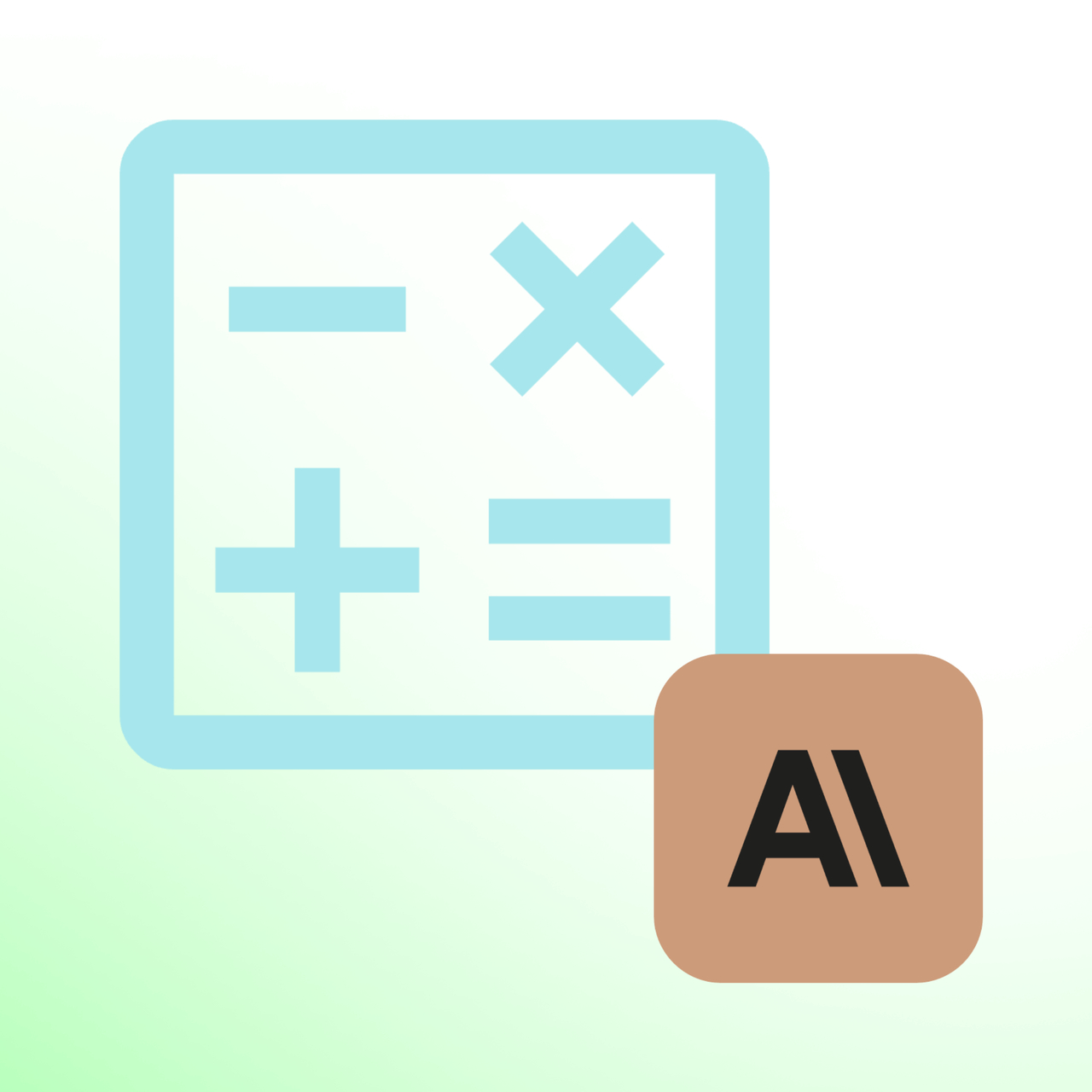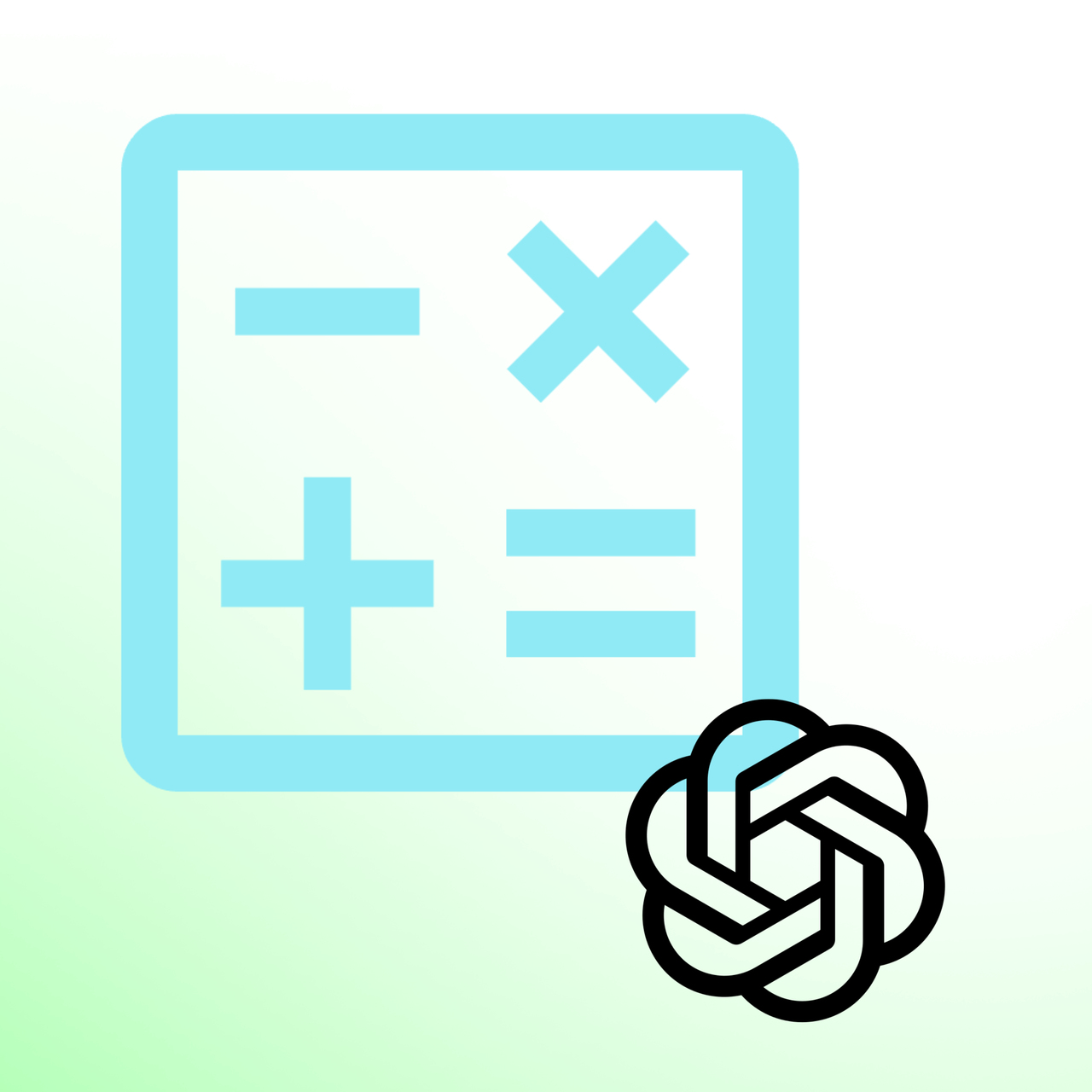Split PDFs Online








What is Split PDF Tool?
Split PDF is an online tool designed to extract pages from PDF documents.
Whether you need to isolate specific pages, or extract odd or even pages, this tool simplifies the process.
Split PDF for different purposes:
- For Customizing Documents: Make your own versions of marketing materials or legal papers by picking out just the pages you need.
- For Making Presentations: Turn big reports and papers into short, clear presentations by choosing the most important pages.
- For School Work: Students and teachers can take out just the parts they need from books and resources for better focus.
- To Sort Data: Make looking at research and reports more accessible by extracting only the necessary pieces.
- For Working on Projects: Break down big project files into smaller parts for updates and teamwork.
P.S: Did you know you can chat effectively with PDF documents? If you want to check out 12 different tools that do this, we recommend this blog post “The 12 Best AI Conversations with PDF Tools for Effective Interactions.”
How Split PDF Works?
Get ready to simplify your document management and say goodbye to the hassle of dealing with many files.
Follow these simple steps to create a single, organized PDF from your various documents:
Step 1: Easily upload your PDF by clicking the 'Choose File' button or conveniently drag and drop it directly into the tool.

Step 2: Choose your extraction type: select "Extract All Odd Pages" for odd-numbered pages, "Extract All Even Pages" for even-numbered pages, or "Extract specific pages" to specify individual pages for your new document.

Step 3: The process begins immediately for extracting all odd or even pages. If you’re extracting specific pages, simply select the needed pages and hit 'Start Pages Extraction.'

Step 4: After the extraction is complete, simply click on the 'Download' button to save your newly created PDF, which now contains just the pages you selected.

Top Benefits of Split PDF
- Efficient Splitting: Quickly cut your PDFs into smaller parts, hassle-free.
- Completely Free Access: Enjoy unlimited splits without any fees, perfect for all types of users.
- Adaptable for Various Needs: Whether it's for reports or reading, Split PDF is flexible for different splitting tasks.
- Secure and Private: With encrypted processing, your documents remain safe.
- Universal Compatibility: Use it on any device, making it convenient for on-the-go tasks.
- Easy to Use: Its straightforward interface makes it accessible for users of all skill levels.
Tips to Use Split PDF
Here are some helpful tips to make the most of Split PDF:
- Finalize Your PDF: Ensure your PDF is complete before you start.
- List Needed Pages: It's quicker if you know which pages to split.
- Quick Review: Just check that you've got the pages you wanted.
- Save the Original: Always keep a copy of the full PDF for safety.
- Update Your Browser: This helps Split PDF run smoothly.